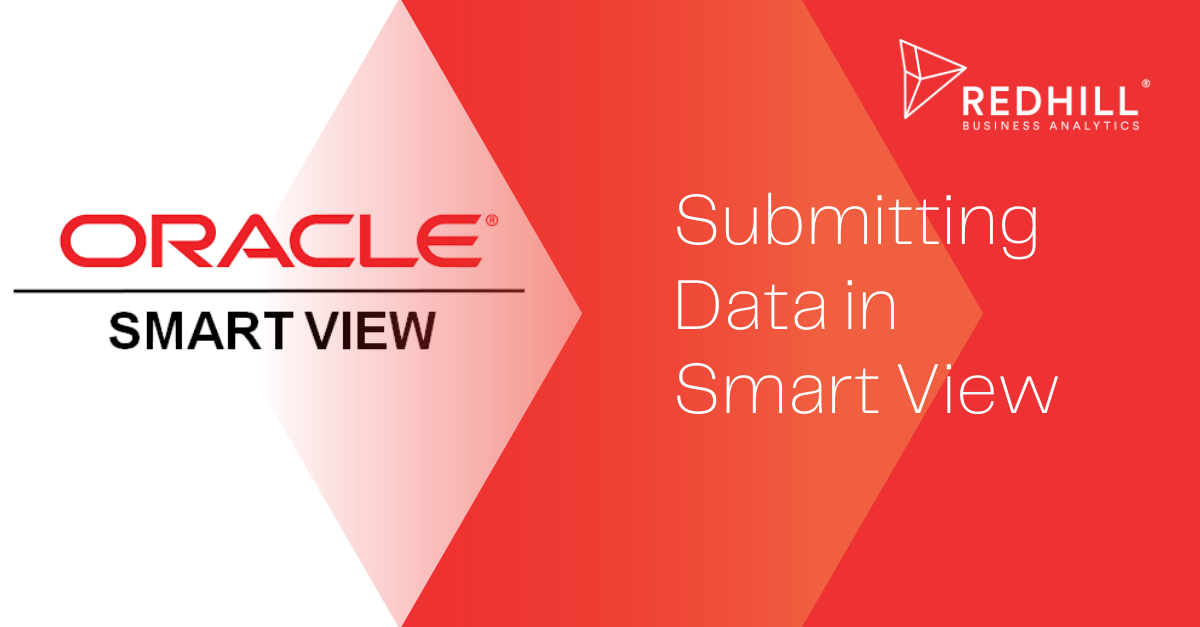In this post, we are going over how to submit data in Smart View. Submitting data can be used for overriding existing data or inputting in new data. This can also be done in Planning and Budgeting Cloud (PBCS) but with larger data sets, using Smart View can be a more streamlined way for data input.
1. Connect to Smart View in your Excel. If you don't know how to do so, check out our other blog post on How to Configure a Shared Connection in Smart View.
2. Create the appropriate Smart View report. If you don't know how to do so, check out our other blog post on Creating Ad Hoc Report in Smart View.
3. In this example, we are going to be changing the data in Q3 and adding new data in Q4 for three Sales accounts:
- 4010 Subscription License
- 4020 Perpetual License
- 4030 Professional Services
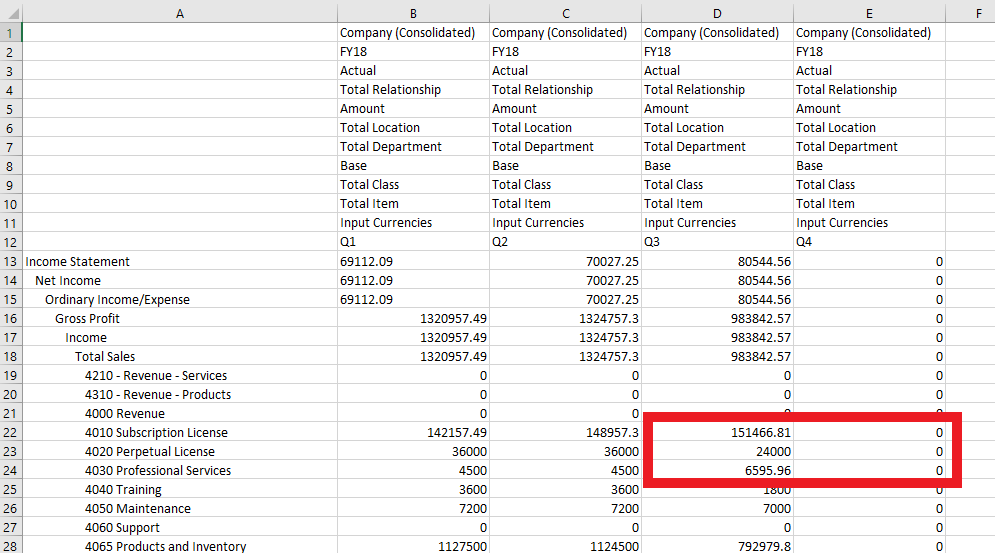
4. Make the appropriate changes to the data. Click Submit Data once done.
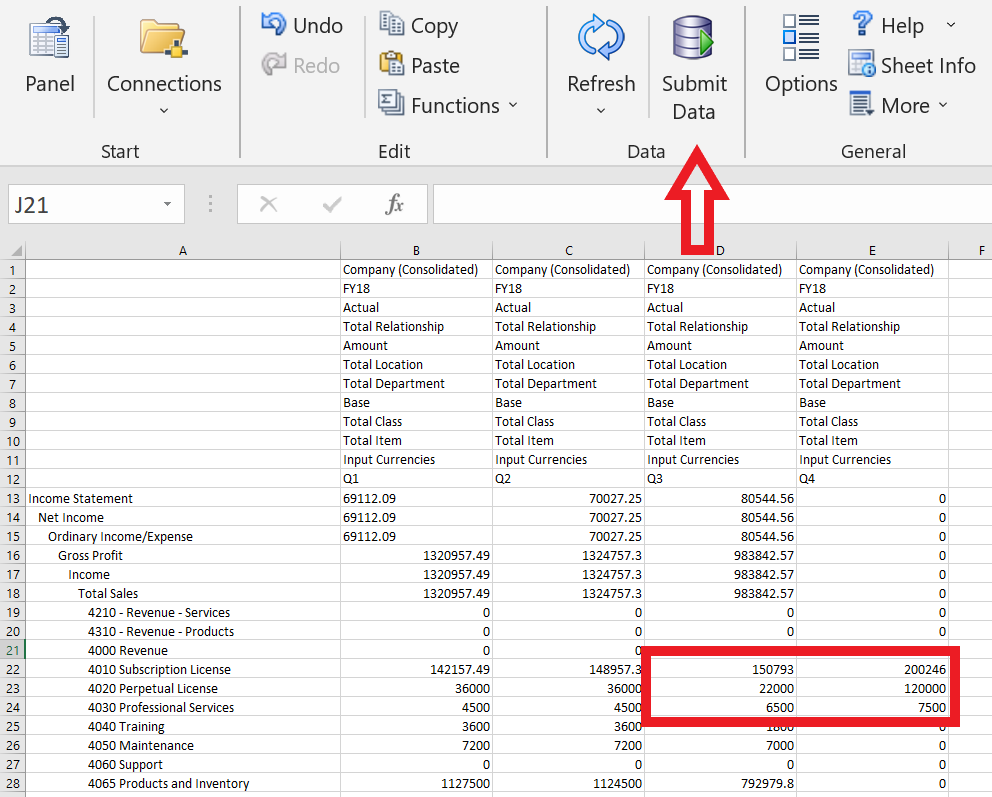
6. In order to test if the data is submitted properly, clear data from the cells. Hitting refresh should repopulate those cells with the newly submitted data.
Want to Learn More?
If you would like a free consultation please contact Gerard at Redhill Business Analytics via email or the contact form below.