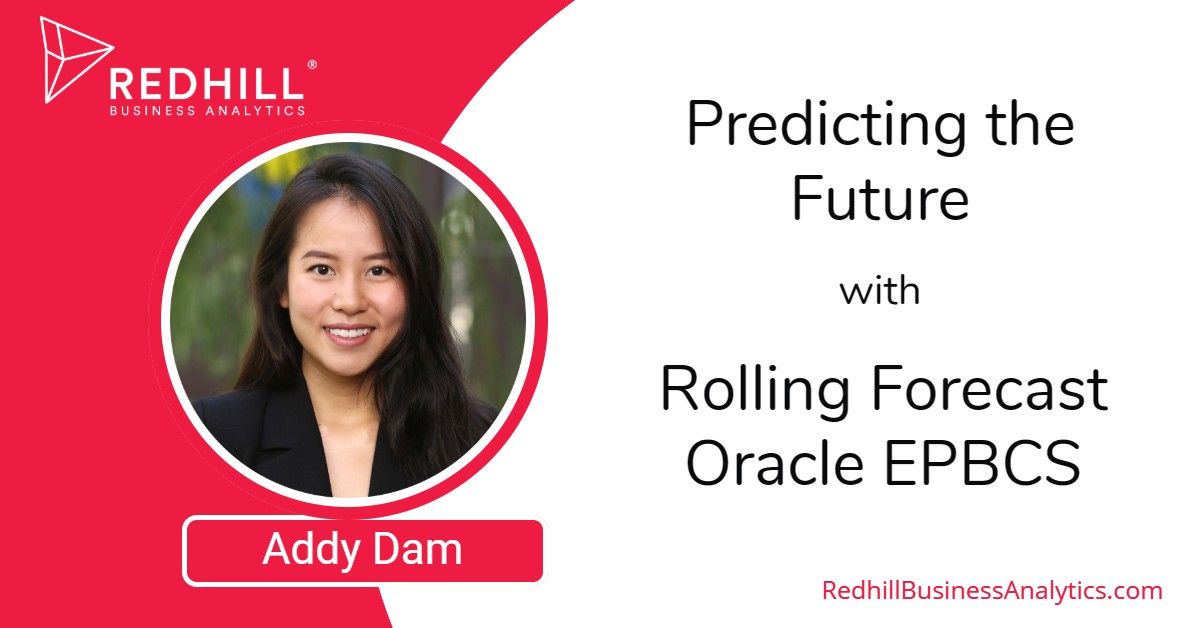Rolling forecast in Oracle Enterprise Planning and Budgeting Cloud is a powerful tool that allows companies to perform planning beyond a 12-month time frame. Simply put, rolling forecast helps companies dynamically adapt to market trends, economic changes, and competition. Instead of using a static annual budget, you can use rolling forecast to continually update your plan and budget to quickly respond to those changes.
You can set up a rolling forecast by adding new periods, for example, 12, 18, or 24 months to the end of the current forecast period. You can also forecast by 4, 6, or 8 quarters. Rolling forecast is extremely useful because it allows you to project future numbers based on your original budget and year-to-date actuals.
You may ask: what are the main advantages of rolling forecast compared to traditional forecast?
- While traditional forecast is a static 12-month planning process, rolling forecast is event-based and allows you to immediately adjust your forecast facing business changes.
- Rolling forecast is not tied to fixed targets like traditional forecast, so you can dynamically adjust your targets in response to changing environment.
- Rolling forecast allows flexible resource allocation in order to support your shifting targets.
- Instead of being tied to an accounting cycle like traditional forecast, a rolling forecast is aligned with the driver-based assumptions that support your business objectives.
An administrator can enable rolling forecast as a feature for your business process in Planning & Budgeting Cloud. Below are the steps to implement rolling forecast:
- From PBCS homescreen, open Application and then Configure.
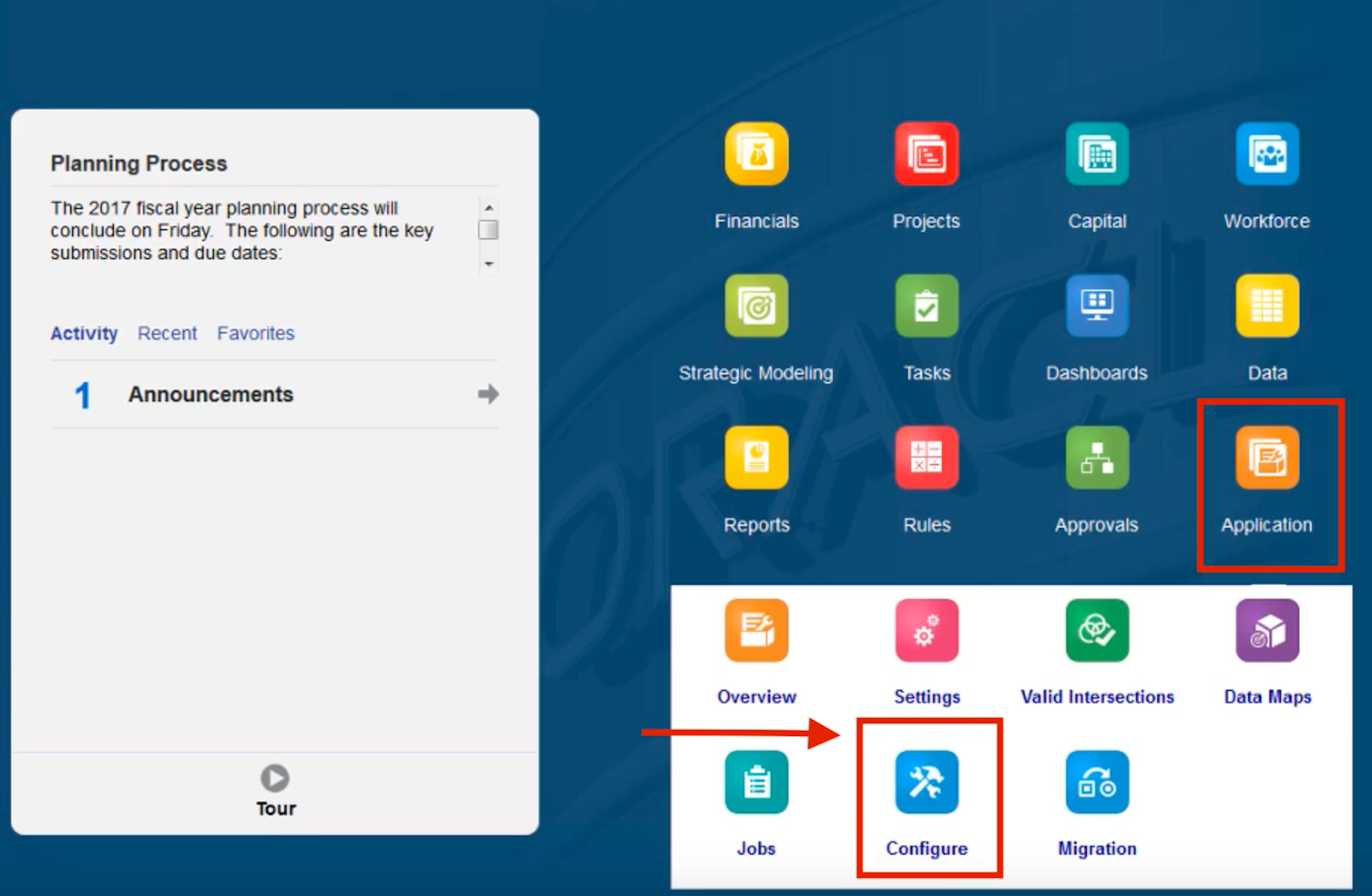
2. From Configure: Financials page, click on Enable Feature to enable rolling forecast. Once the rolling forecast has been enabled successfully, you have to sign out and sign in again to see the enabled feature.
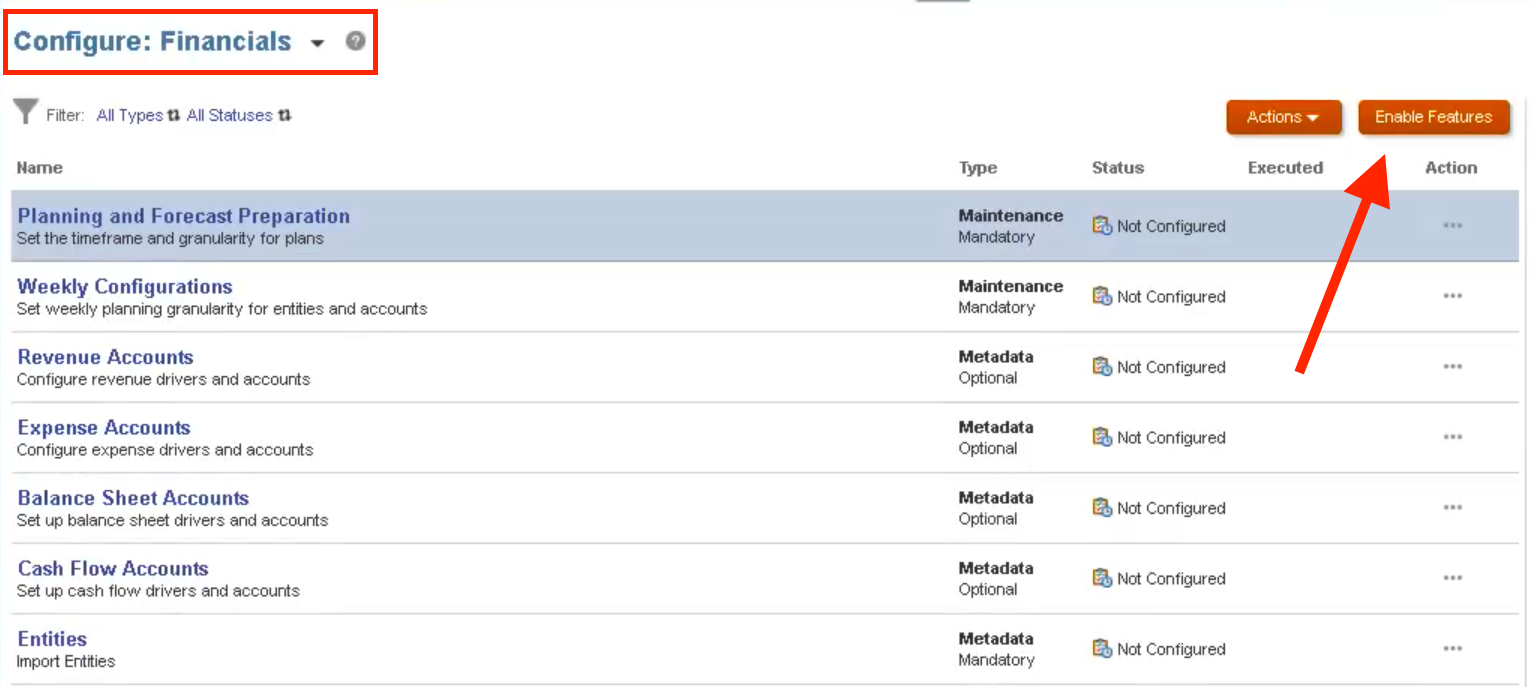
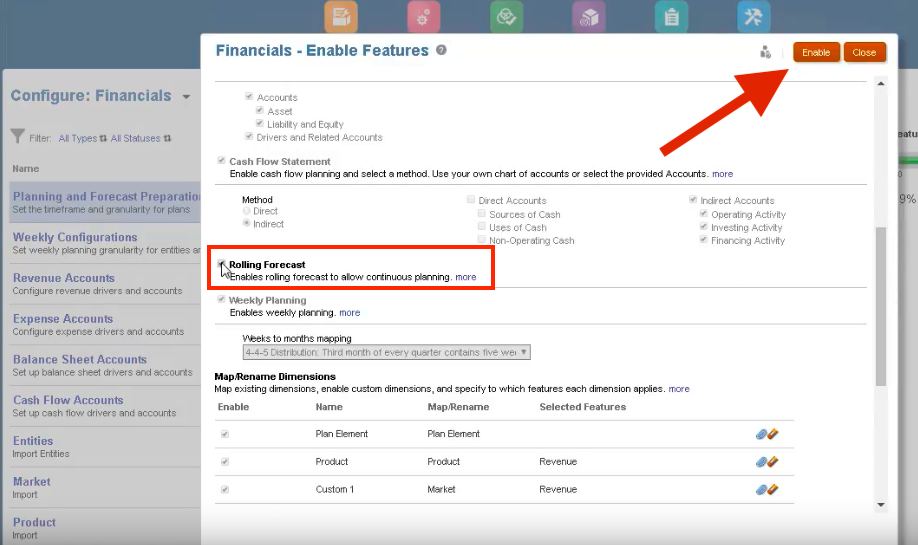
3. From Configure: Financials page, open Planning and Forecasting Preparation and select Rolling Forecast.
5. Select planning frequency: weekly, monthly, or quarterly.
6. Specify a number of periods, for example, 18 months in the future forecast.
7. Specify a number of historical actual periods included in the rolling forecast, for example, 1 month of actuals.
8. Save your selections.
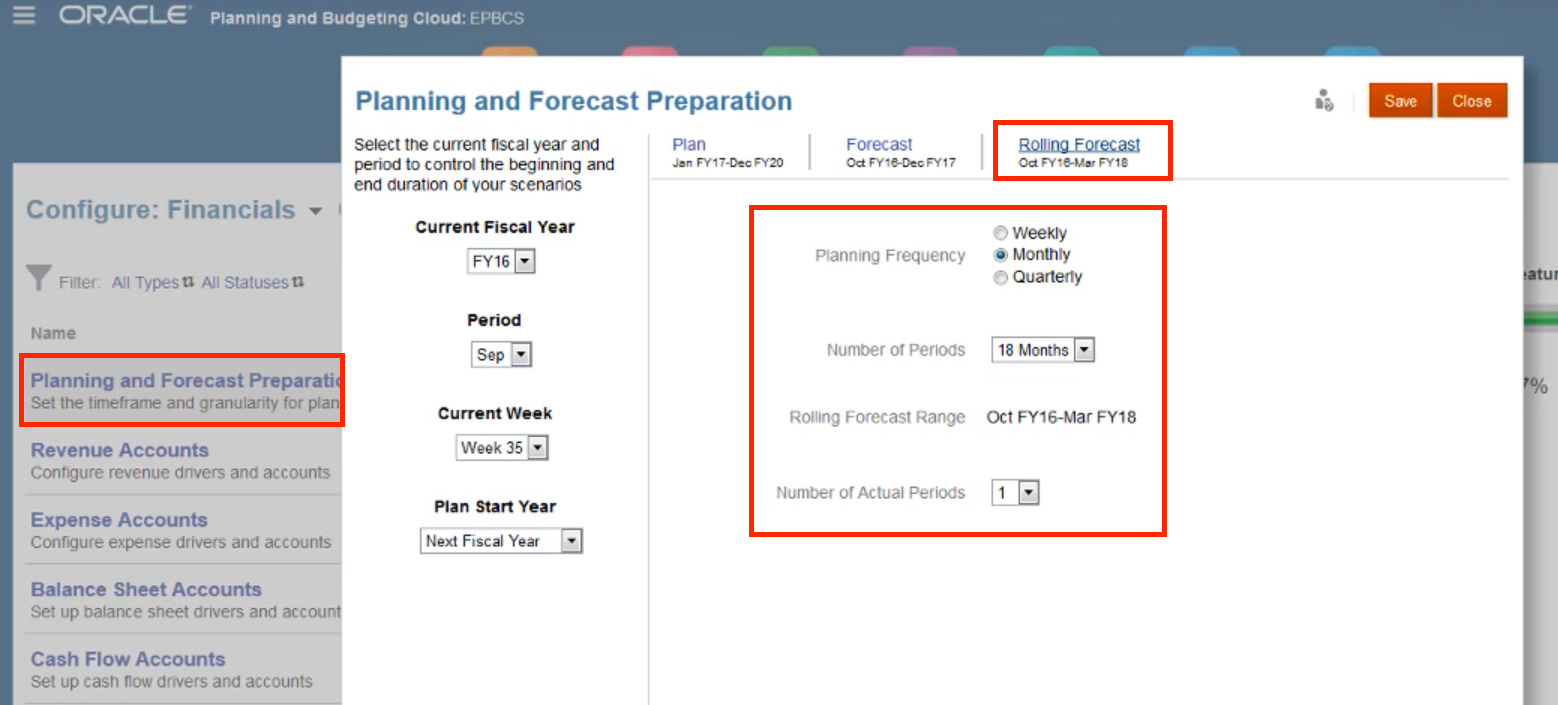
This will update all rolling forecast forms and dashboards, and trends and drivers are populated with added time periods. Note that rolling forecast can be used with standard planning and forecasting until you fully transition to a rolling forecast.
Source: Oracle EPM in the Cloud