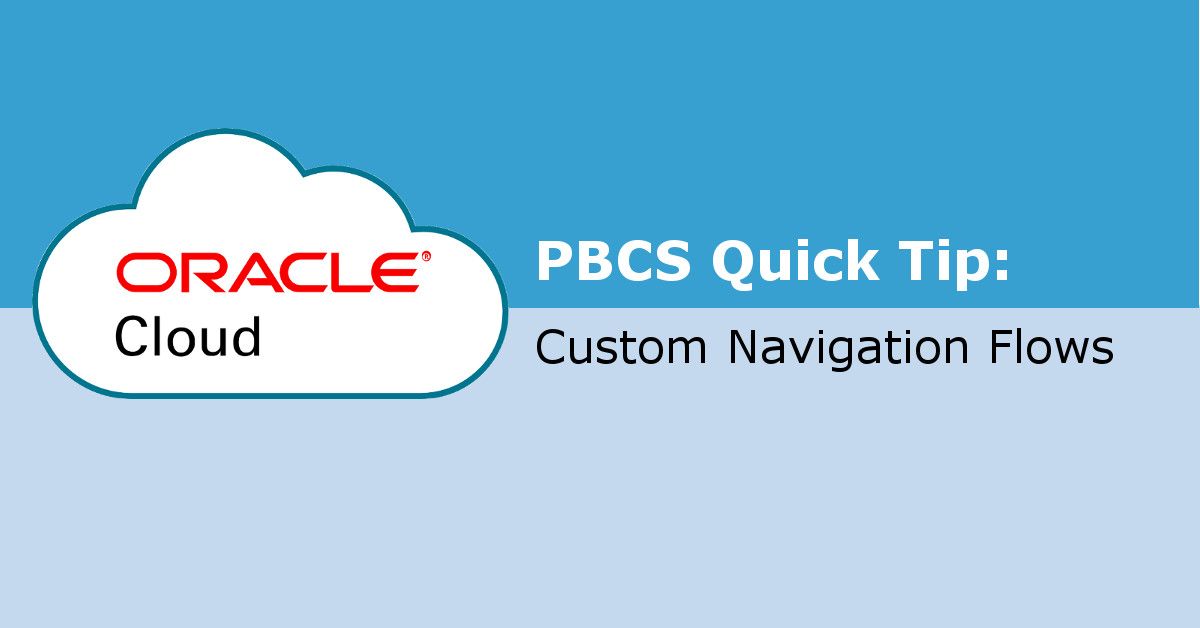In this post, we'll show you how to customize navigation flows in Oracle Planning & Budgeting. To edit a navigation flow:
- Go to the hamburger and select Navigation Flows page.
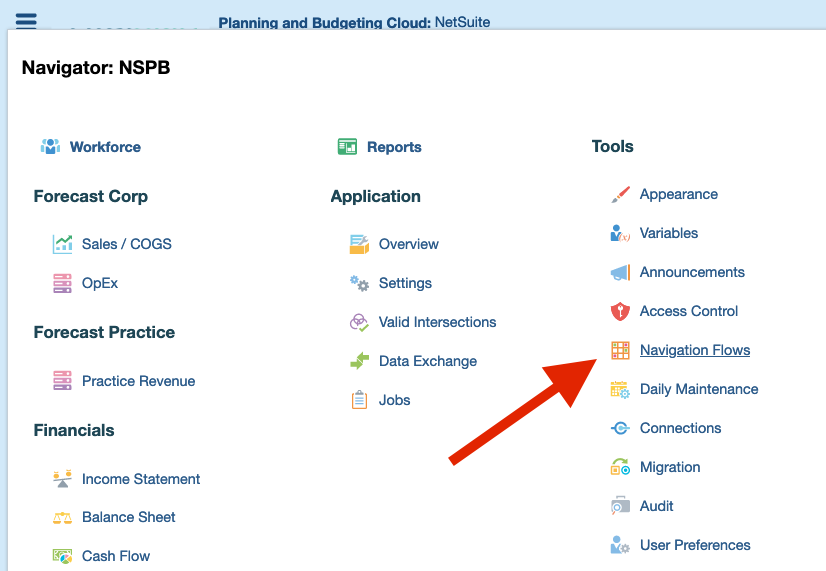
2. Before you modify a navigation flow, make sure it is inactive by clicking the Active status of any other navigation flow. Then click the name of the navigation flow you want to edit.
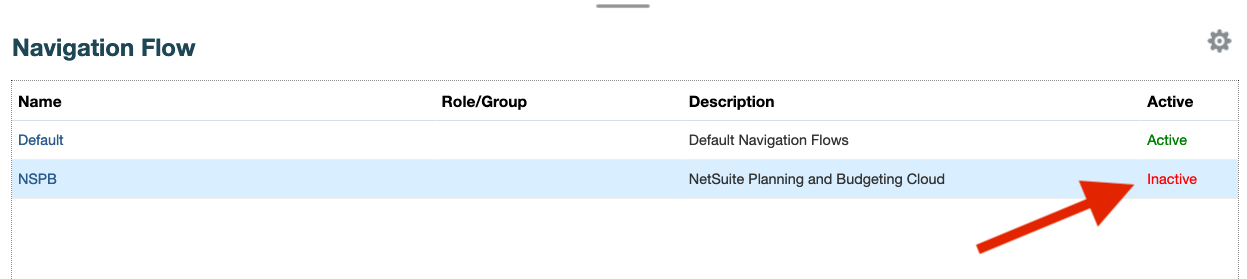
3. In the navigation flow designer, each item is designated a type (card or cluster) and state of visibility. You can add, remove, reorder, and modify items. In this example, we'll add a Forecast cluster to our navigation flow by making it visible. If Forecast doesn't already exist, you can create a new cluster by clicking add (+) button.
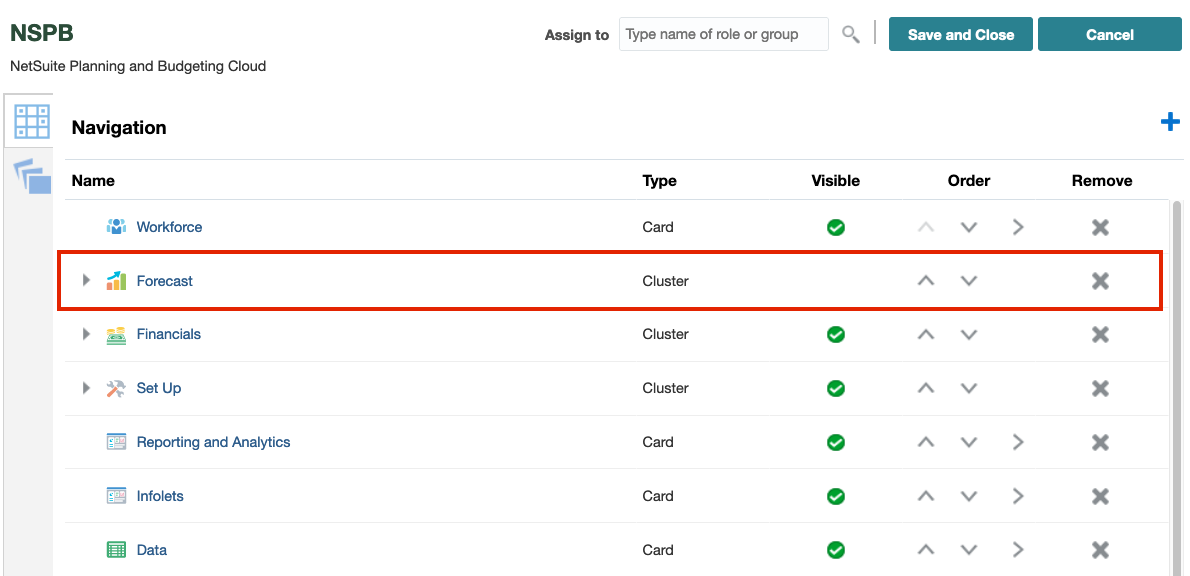
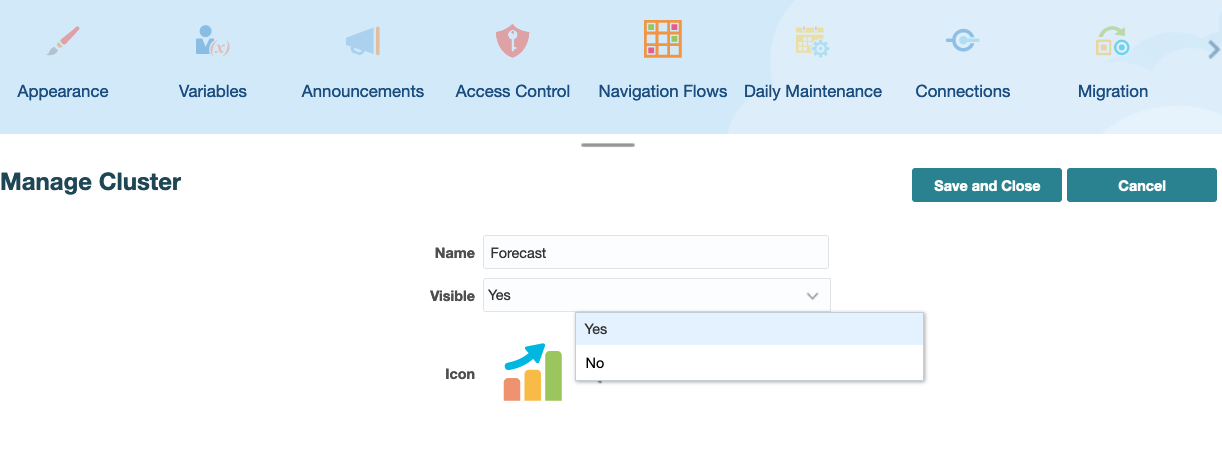
4. Click the left arrow in front of the cluster name to show the drop-down cards stored within that cluster. In this example, Sales/COGS and OpEx are two visible cards in Forecast cluster.
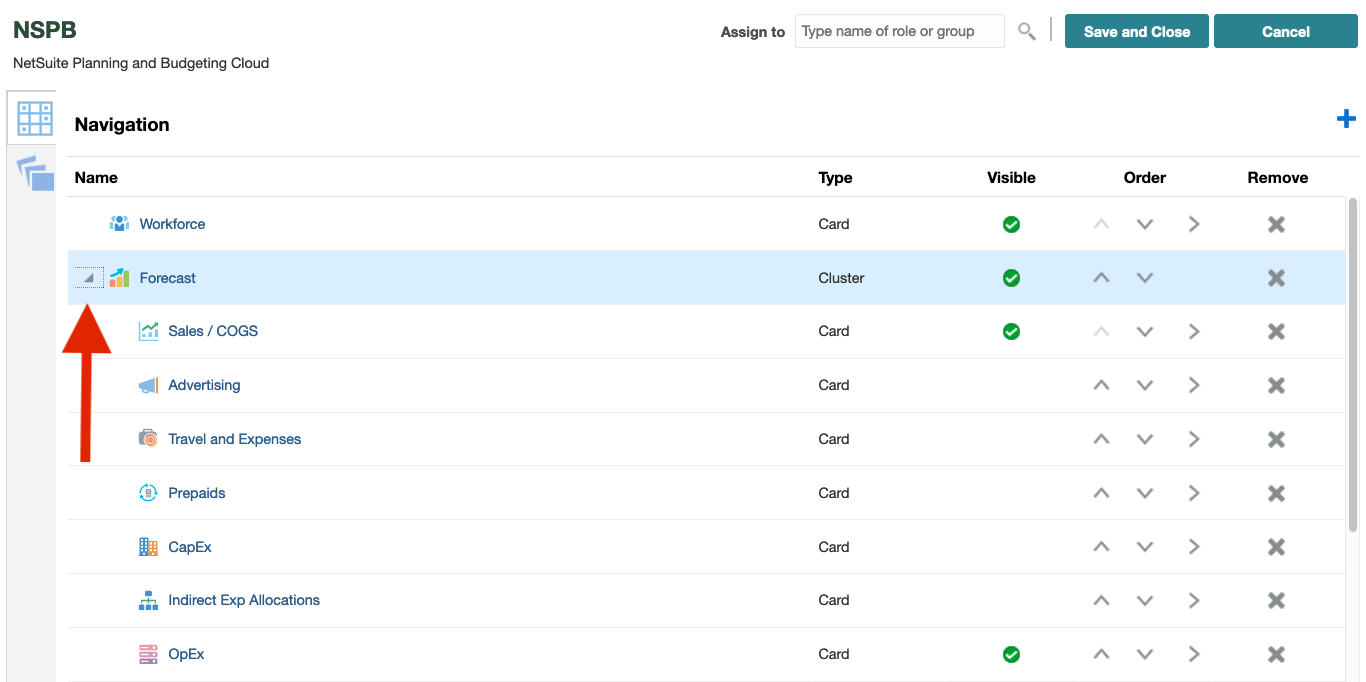
5. Once you're done editing, you must make the navigation flow active and reload it to apply all the changes. In order to do so, go back to Home screen and select Reload Navigation Flow in your PBSC username drop-down.
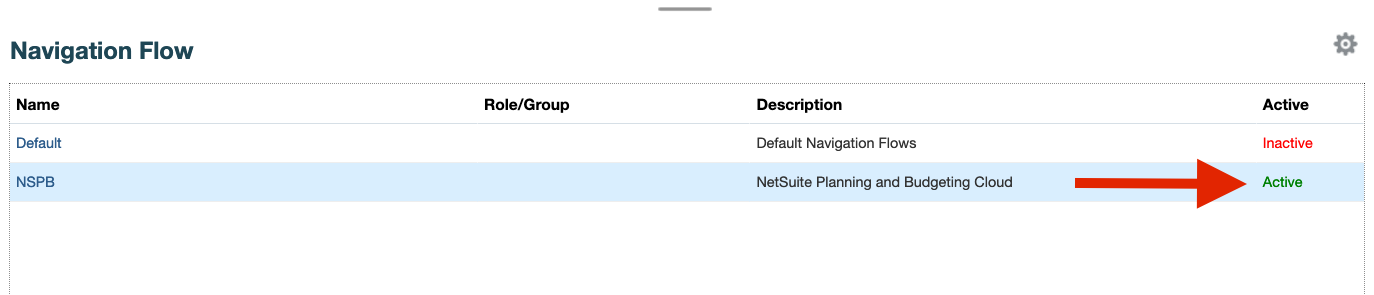

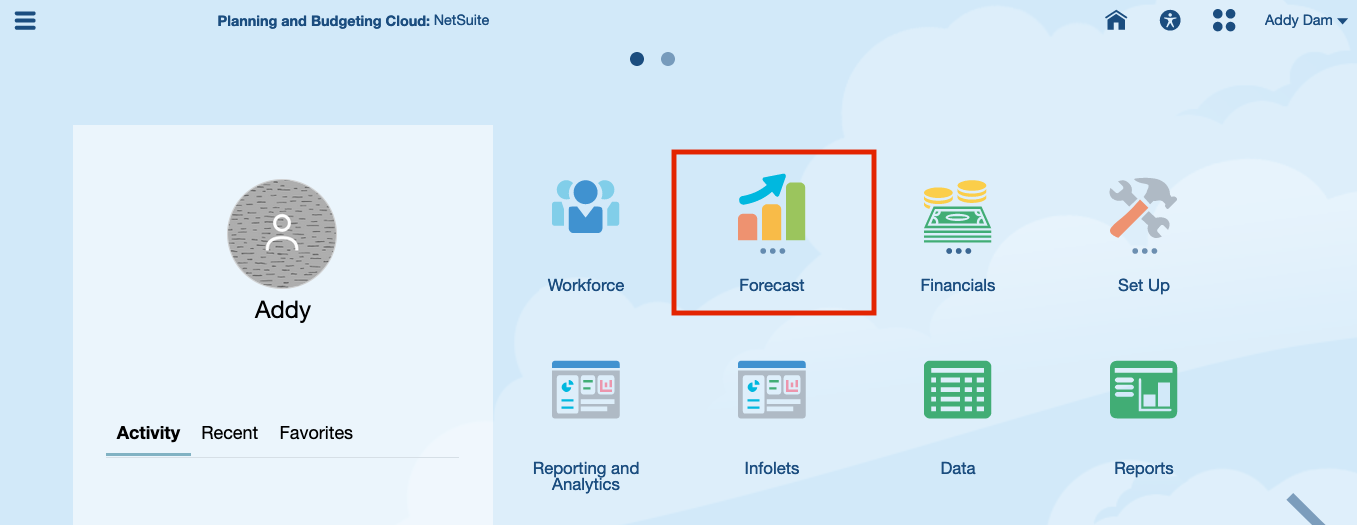
Voila, the Forecast cluster is now in your navigation flow.
Want to Learn More?
If you would like a free consultation please contact Gerard at Redhill Business Analytics via email or the contact form below.