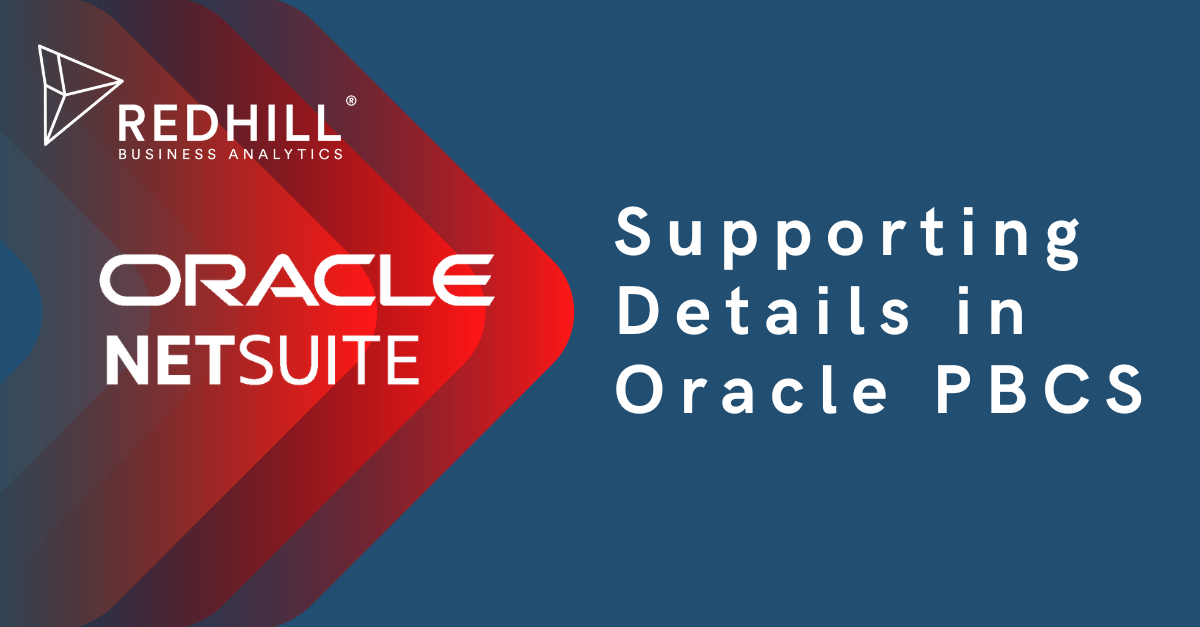When working with planning data in NetSuite Planning & Budgeting, there are actions you can take to add information to data to make it more meaningful. One of them is Supporting Detail - it's a powerful built-in feature in PBCS that allows you to build your own logic into how a cell value is calculated in a form. You can also think of it as saving your assumptions behind a cell value: what is this value made up of, how do I arrive at this number, etc.? Supporting Detail can answer these questions by providing additional clarity into how your budget or forecast numbers were derived.
In this example, we'll show you how to use Supporting Detail to plan for operating expense at a specific branch/location for financial year FY20.
1. In the OpEx form, select the intersection (i.e. a cell or a range of contiguous cells in a row or column) for which you want to add Supporting Detail. Note that the intersection cannot include a combination of rows and columns.
2. Right click on the cell and select Supporting Detail.
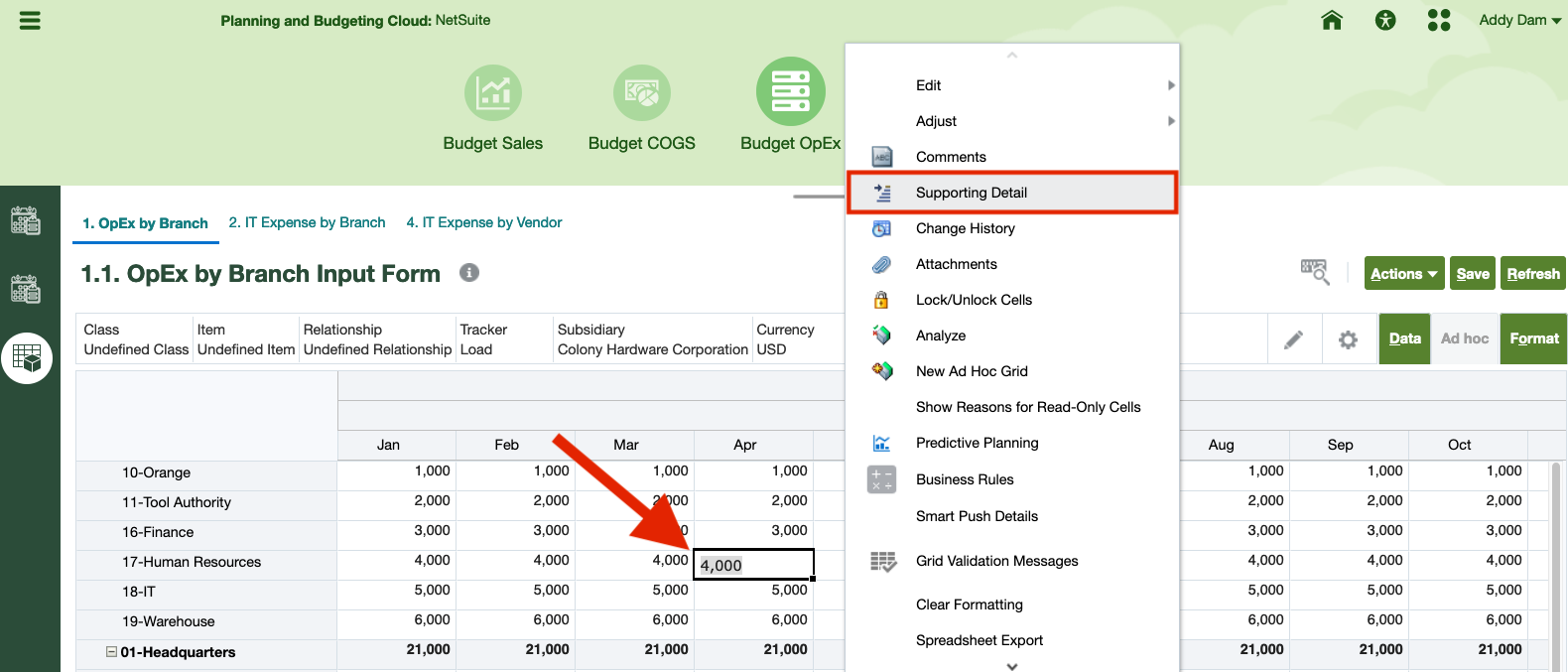
3. In the Supporting Detail window, delete the initial “untitled” text and enter a new description as you wish. Update the operator and enter data for each of the line items to reflect your desired calculation of the selected cell.
4. You can use the Actions button to create or change the hierarchy to reflect your desired Supporting Detail structure. See below the Actions drop-down menu and their meanings:
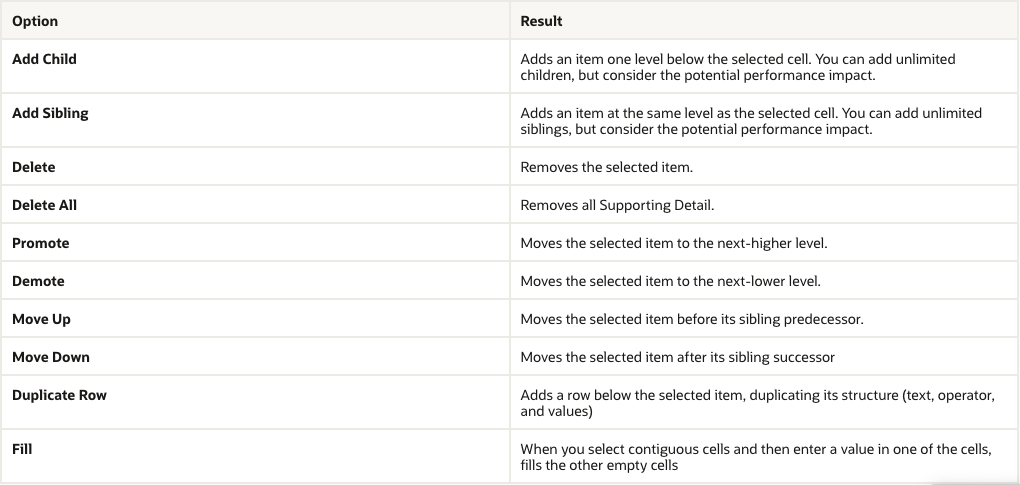
In this example, we use Add Sibling to add new line items directly below the selected item. Here, the Supporting Detail shows the total budgeted operating expense for April FY20 at branch 17-Human Resources consists of accounting, payroll service, insurance, legal, travel, and professional expenses.
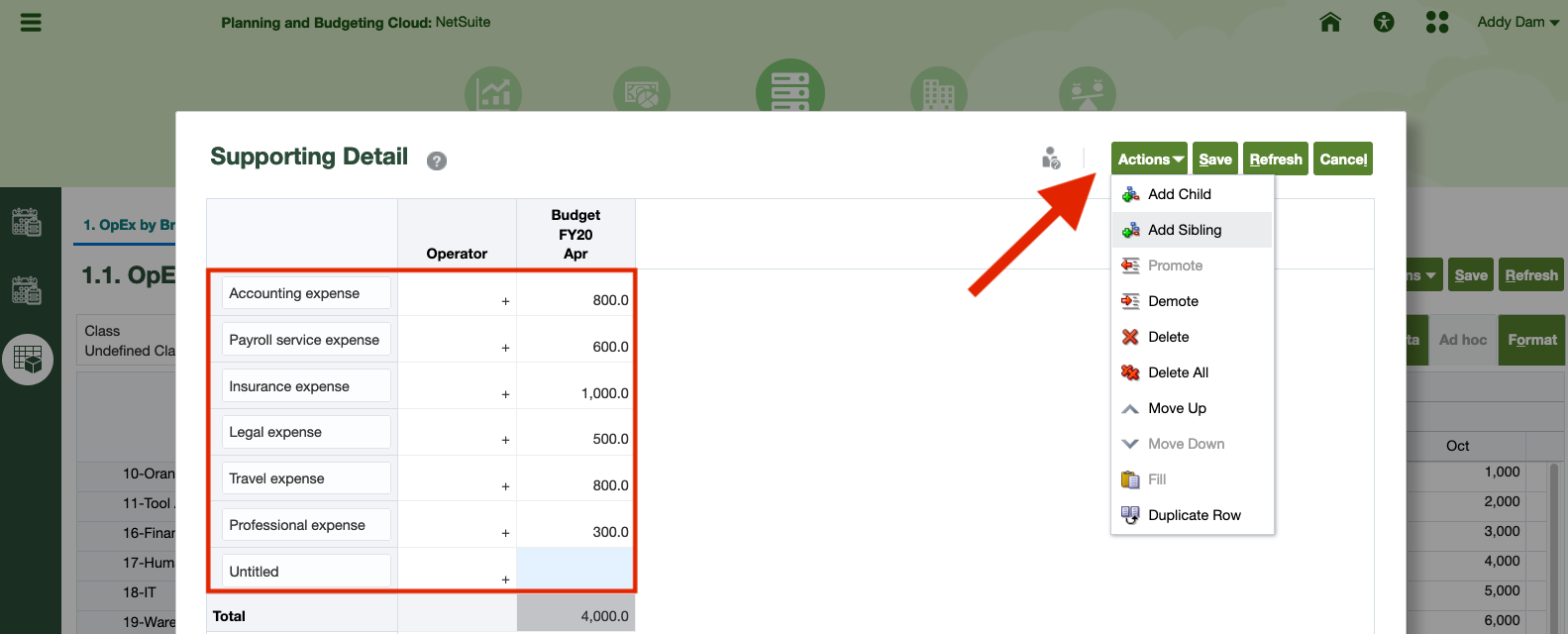
5. Once you're done entering Supporting Detail for your data, click Save. Cells that contain supporting detail have a teal background. When you hover over cells with Suporting Detail in PBCS, you will see a quick description of the cell and a message "This cell contains supporting detail."
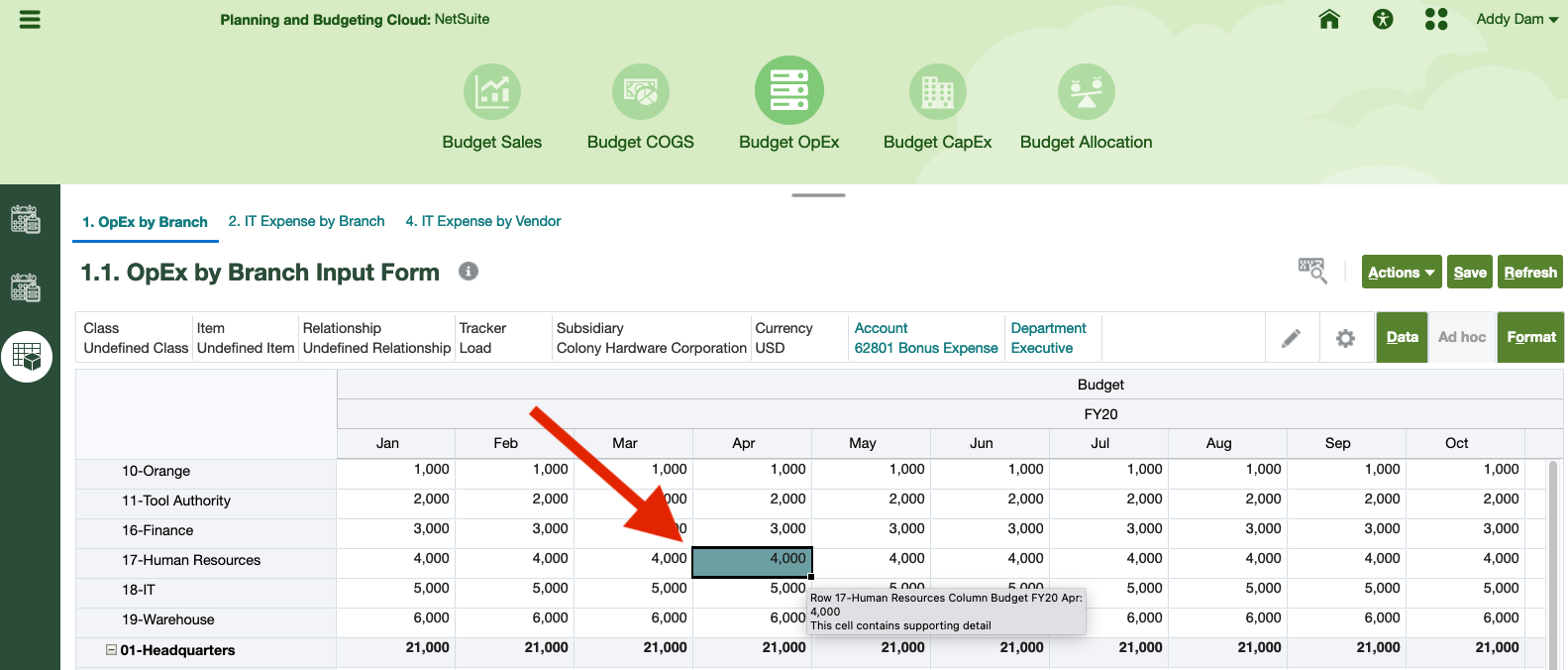
Not only can you add Supporting Detail directly in PBCS form, you can also view, edit, and add Supporting Detail in Excel add-in Smart View.
1. After pulling the correct intersection in Smart View to retrieve cells with Supporting Detail, right click on the cell and select SmartView, then Supporting Details.
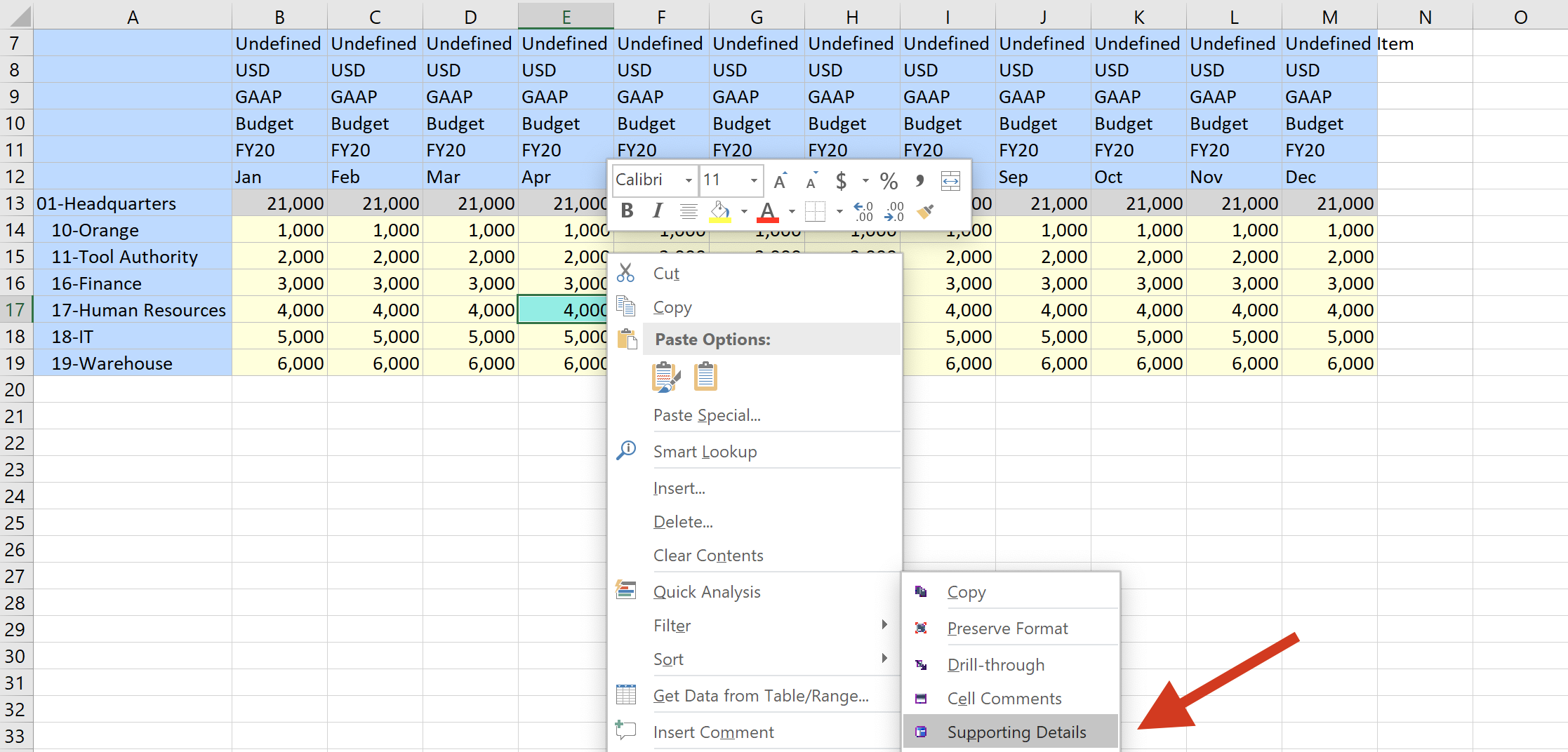
2. Supporting Details window shows the detailed breakdowns of the operating expense for April FY20 at Location: 17-Human Resources, similar to how it appears in PBCS web interface.
You can edit existing Supporting Detail in the same window. And you can also enter Supporting Detail in a new intersection in your Smart View ad-hoc grid. Make sure to click Submit after you're done editing/adding Supporting Detail to your data. Notice that intersections with Supporting Detail will have a teal color background just like in PBCS.
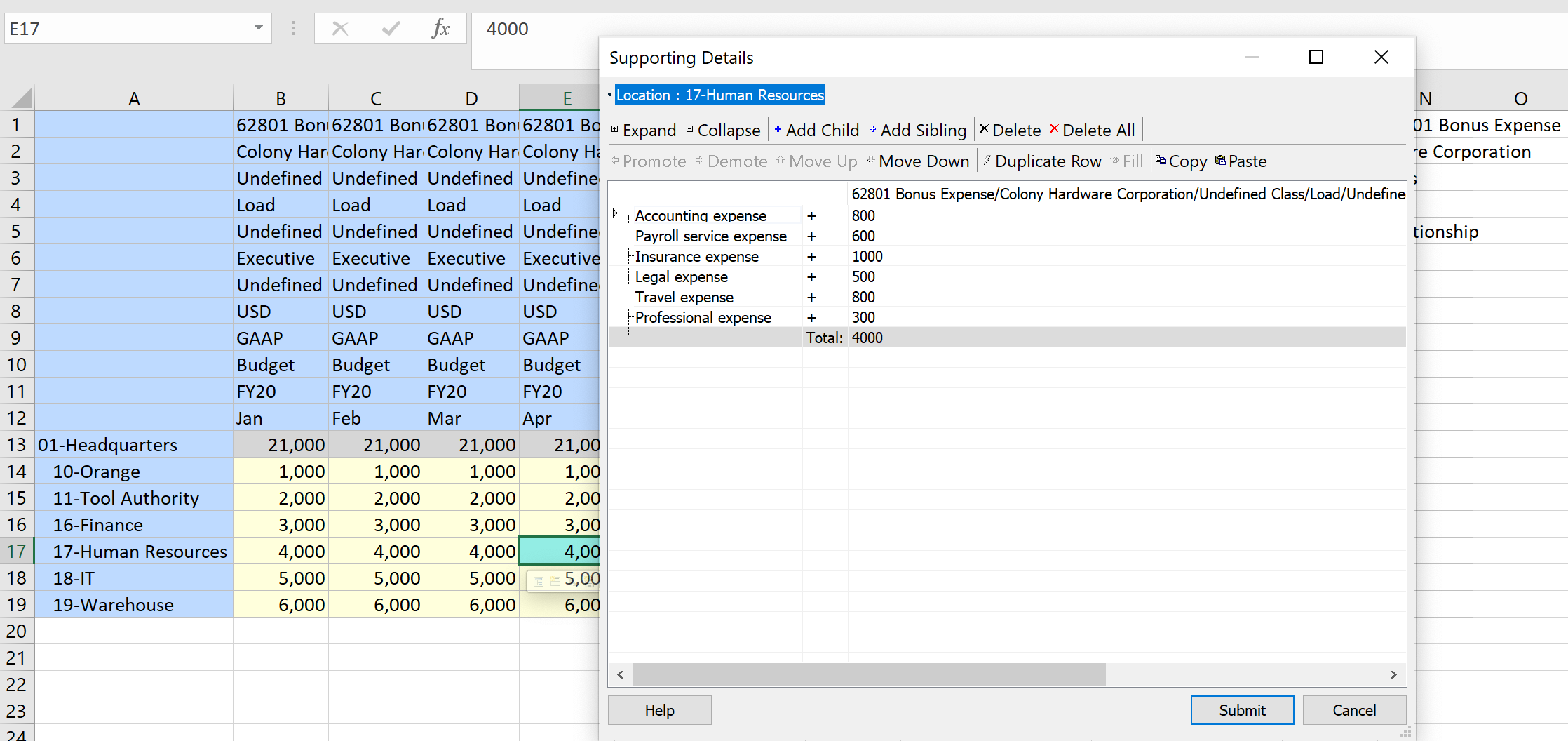
Supporting Detail is a powerful feature that helps financial planners build and understand the assumptions behind the data. Here are a few best practices for using Supporting Detail:
- You must have write permission to cells for which you want to add Supporting Detail.
- You can add Supporting Detail only to level-0 time periods and not to Summary time periods, such as Quarters and Years.
- You cannot add members to a form or change its hierarchical structure using Supporting Detail.
Source: Oracle EPM Tutorials
Want to Learn More?
If you would like a free consultation please contact Gerard at Redhill Business Analytics via email or the contact form below.