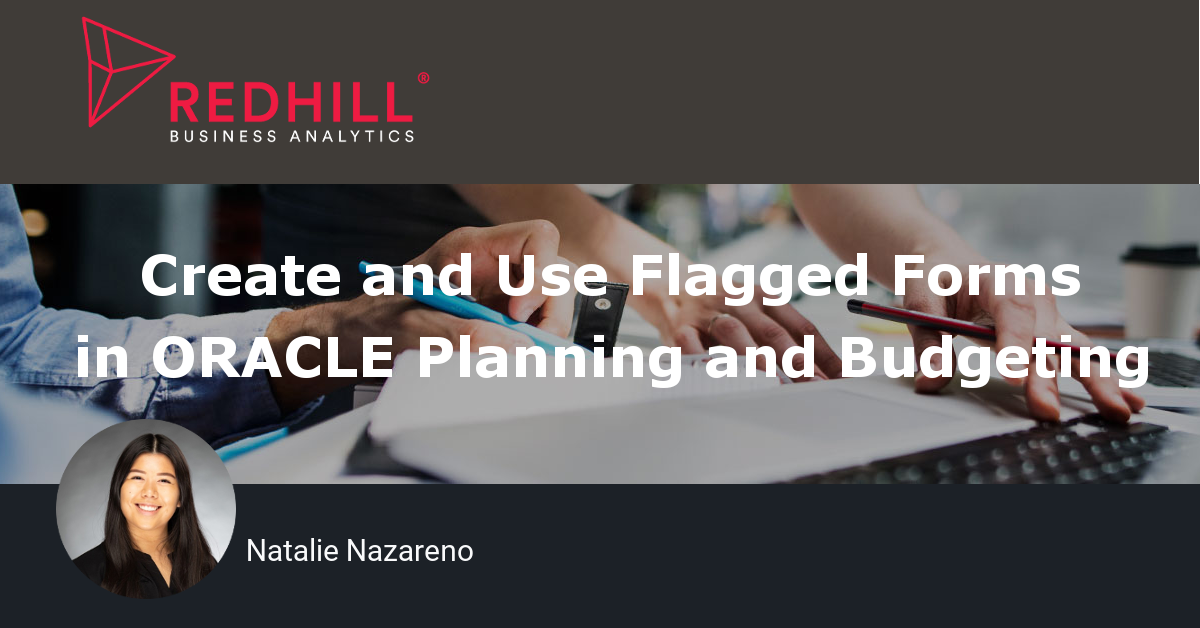In this blog post we will discuss Flag Forms. Flag Forms are a custom form best utilized for companies that have a large variety of unique combinations among dimensions. For example, a company can sell various products that vary by location, thus creating unique combinations. A Flag Form will be created to indicate which possible combinations are valid. These unique combinations are "flagged" and used to drive out other input forms such as number of sales and price.
For the Flag Form to work, Stat Accounts, Smart Lists, and a simple Business Rule must be created. It is best to start by creating the Stat Accounts for the Flag, Number of Sales (No.), and Price. For now, we will focus on using the Flag Stat Account.
The Flag Form will be set up like the client's given business model. Only the dimensions involved will be in the Page and Rows. The Account Dimension will be in the columns and set to the Flag Stat Account that was just created. All other dimensions will be in the POV. The Flag Form is user friendly and has a simple layout. To flag a valid combination, a manual input of "1" is all that is needed.
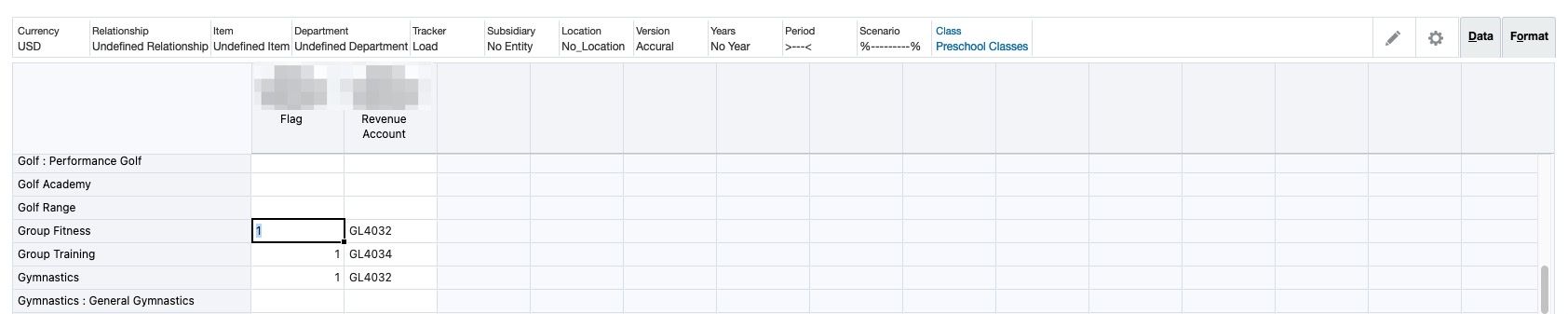
These flagged combinations can be tied to a GL Revenue Account. A new Stat Account and Smart List would need to be created. First, create a new Smart List and add any relevant GL Revenue Accounts to the "Entries" list. Then create a new Stat Account for the GL Revenue Account. Under "Data Type" choose "SmartList" from the drop down. Under "Smart Lists" find the created GL Revenue Account Smart List and click Save. On the Flag Form, add another column for the GL Revenue Stat Account. When users input a "1" for a valid combinations, they can move on to the next column to choose the GL Account from a drop-down list.
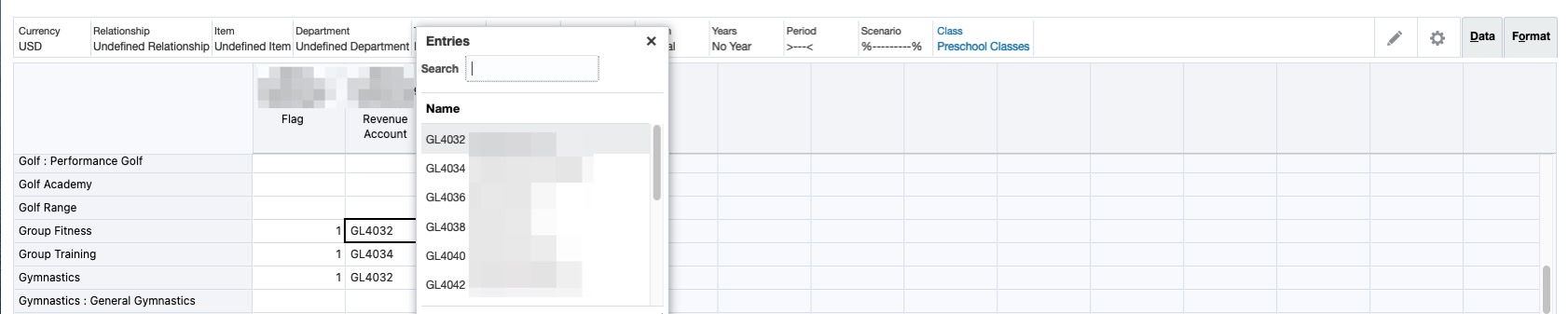
Once all valid combinations are flagged and tied to a GL Account, the Flag will need to be included in all other input forms such as sales and price. Any members without the flag will not show on these input forms. A simple business rule will be created to copy the flag status to the budget scenario.
When creating the other input forms for sales and price, the Flag Stat Account will need to be in its own column. This column will be hidden and ensure only flagged combinations will show on these input forms. For the Sales Input Form, the Number of Sales (No.) Stat Account will be used in the columns. For the Price Input Form, the Price Stat Account will be used in the columns.
Below are examples of sales and price input forms with demo data. In these forms, the flagged combinations are the only rows shown. These forms are further used to drive revenue based on sales and price.
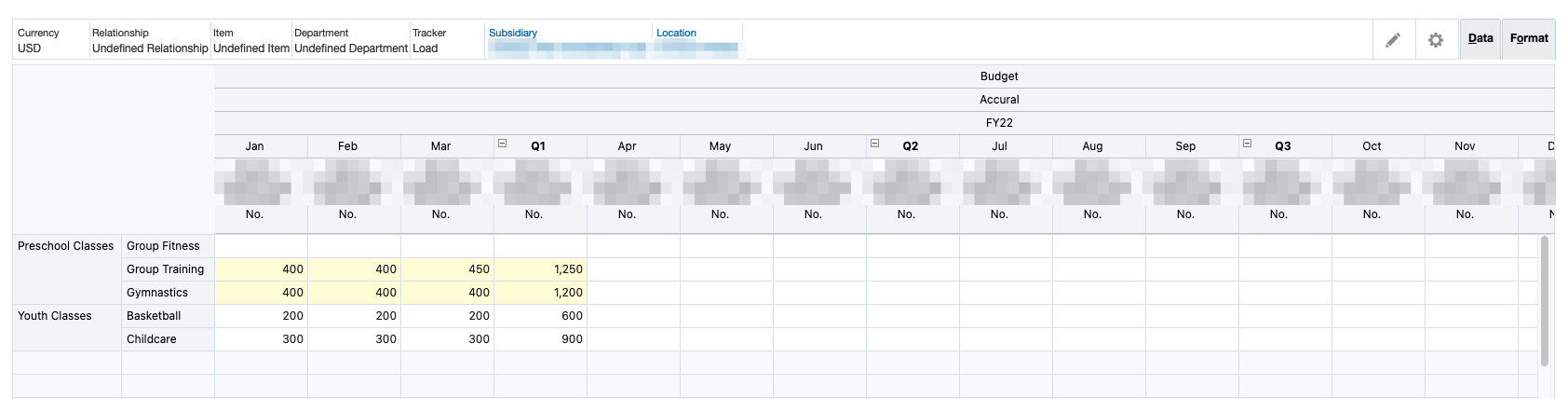
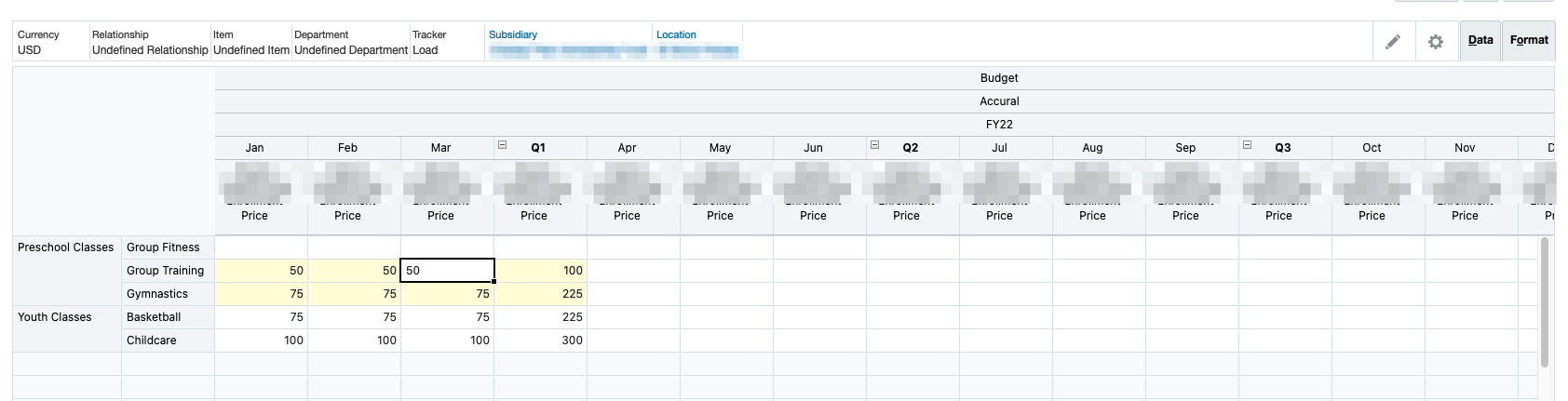
Flag Forms are a powerful and effective tool. Companies are able to budget by specific products for specific locations or departments. This provides a cleaner layout for effective and efficient planning and budgeting. Multiple flag forms can also be created with different dimensions and GL accounts for other parts of the business. Flag forms also give users the flexibility and responsibility to flag the unique combinations as their business changes.
Want to Learn More?
If you would like a free consultation please contact Gerard at Redhill Business Analytics via email or the contact form below.