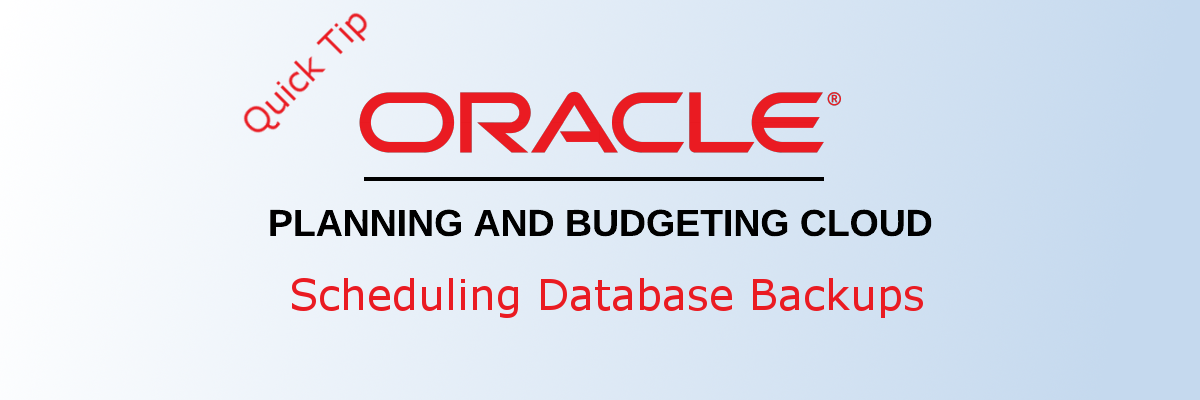In this blog post, we are going over scheduling daily backups jobs in PBCS to ensure that up to date data is always saved. The reason for redundant backups is that every day/week backups get overwritten by previous jobs.
Creating the Export Job
- Navigate to Overview in PBCS.
- Open Actions -> Export Data -> Create.
- Set the following parameters:
- Location: Outbox
- Cube: Plan
- File Type: Comma delimited
- Smart Lists: Export Labels
- Dynamic Members: Include
- Decimals: None
- Row: ILvl0Descendants(Account)
- Column: Ilvl0Descendants(Period)
- Point of View: All other dimensions to Level 0 Descendants
Note: In order to select ILvl0 descendants, click on the appropriate member then the fx symbol next to it.
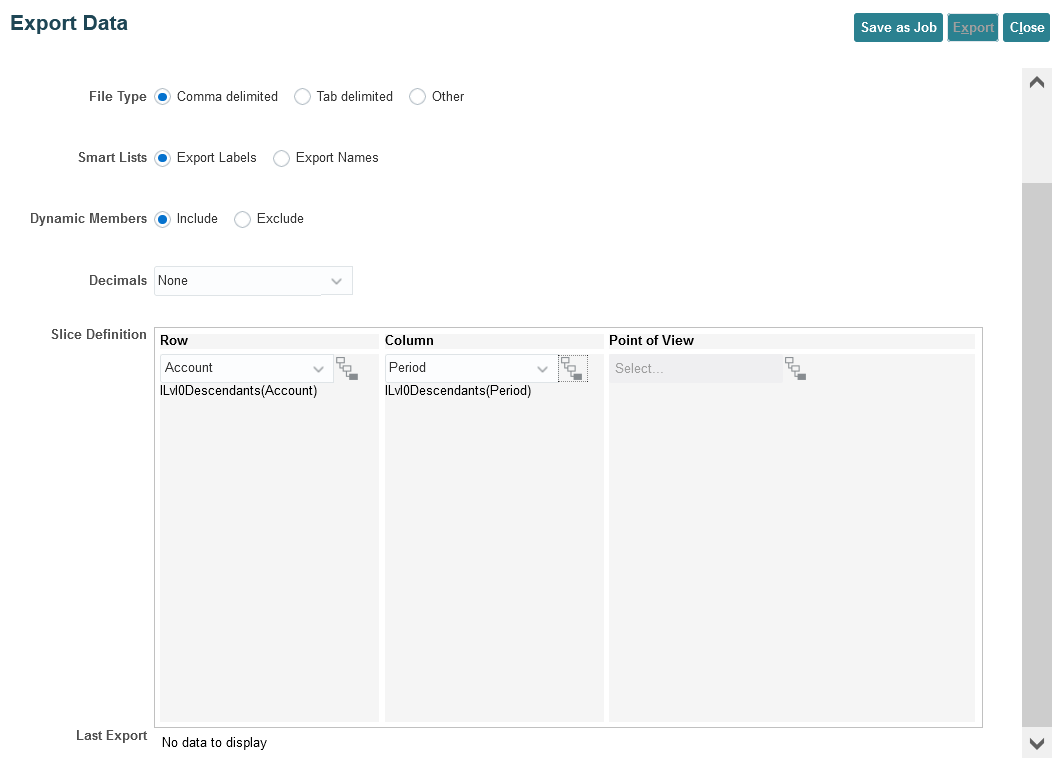
4. Save the job as "Data_ExportPlan_All" or any other similar name.
Configuring the Export Job
- Navigate to Jobs -> Schedule Jobs.
- Set the following parameters:
- What type of job is this?: Export Data
- When do you want to run this job?: Change to the appropriate timezone then set schedule during downtime e.g. 3AM
- Name: Name the job Nightly_Export_Data or any similar name
- Recurrence Pattern: Daily or Weekly, etc.
- End Date: Only use if there is a desired end date
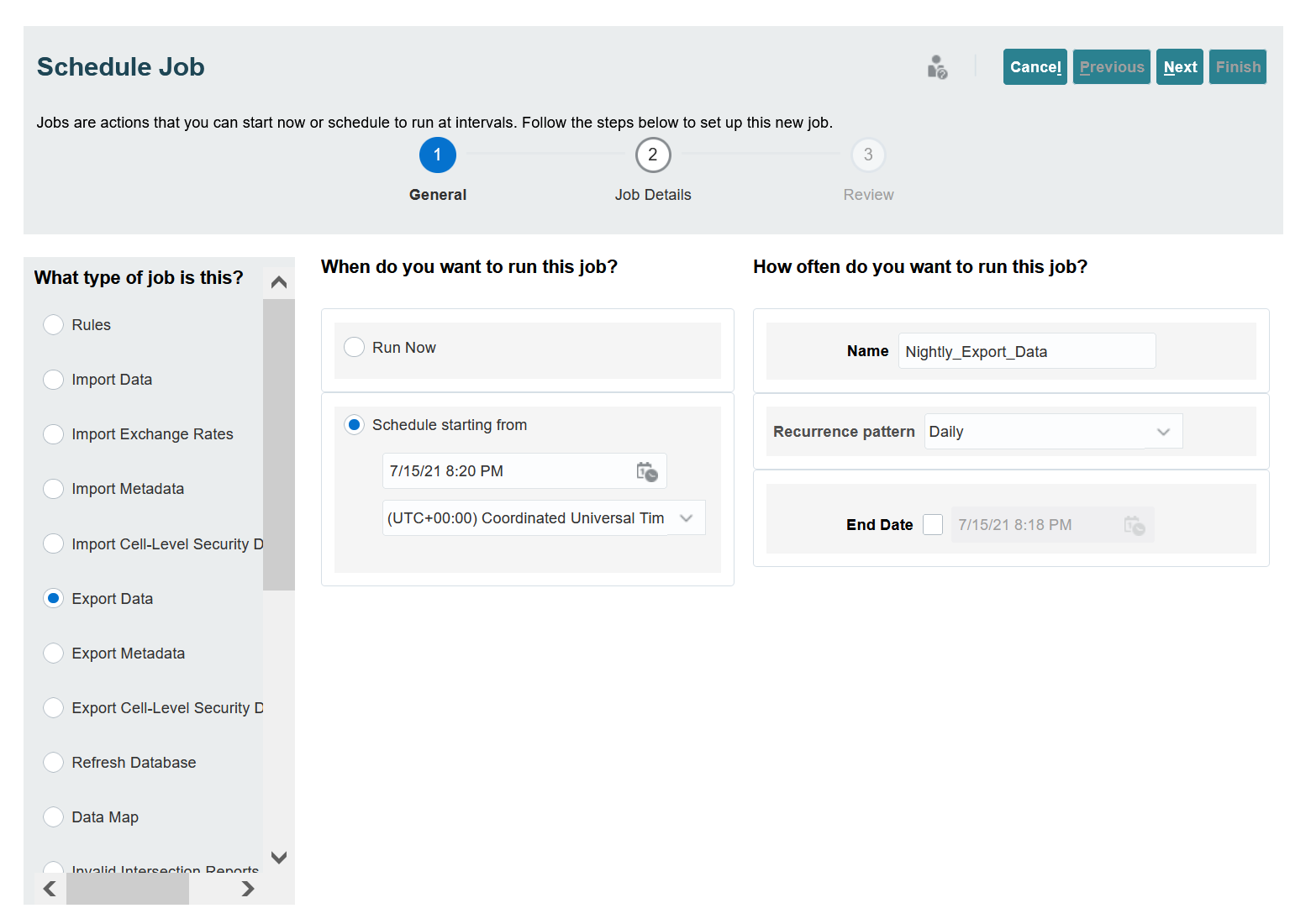
3. Press Next and select the export job from the Creating the Export Job section. e.g. "Data_ExportPlan_All".
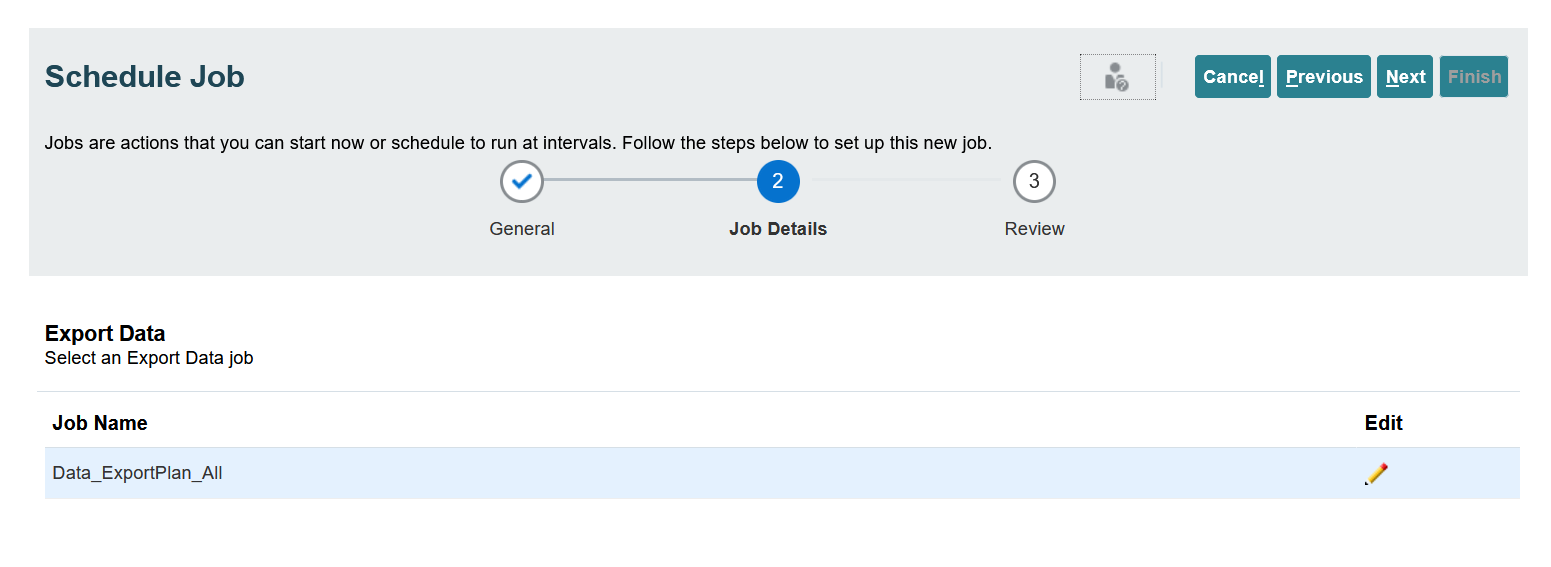
4. Press Finish. There should be a recurring data export job to ensure daily data backups.
Want to Learn More?
If you would like a free consultation please contact Gerard at Redhill Business Analytics via email or the contact form below.