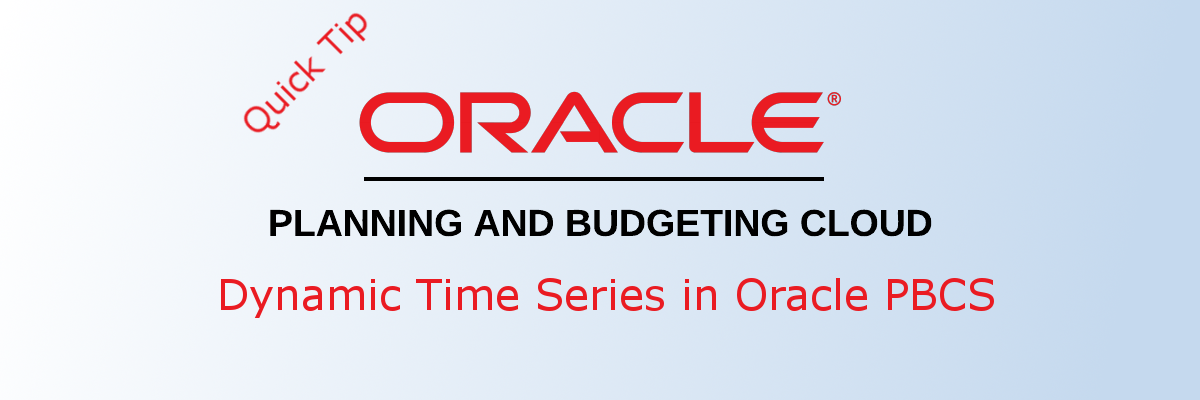Dynamic Time Series (DTS) members are used in reports to show period-to-date data, such as quarter-to-date or year-to-date expenses. In this blog post, we'll show you show to set up DTS members in NetSuite Planning and Budgeting Cloud.
Planning provides eight predefined DTS members that support eight levels of period-to-date reporting:
- H-T-D: History-to-date
- Y-T-D: Year-to-date
- S-T-D: Season-to-date
- P-T-D: Period-to-date
- Q-T-D: Quarter-to-date
- M-T-D: Month-to-date
- W-T-D: Week-to-date
- D-T-D: Day-to-date
DTS members are created automatically during application creation, and can be used with members of the Period dimension. To set up DTS members:
1. Perform a backup before using DTS feature. See our other blog post on How to Back up Application in Oracle PBCS.
2. Go to the Navigator > Create and Manage > Dimensions.
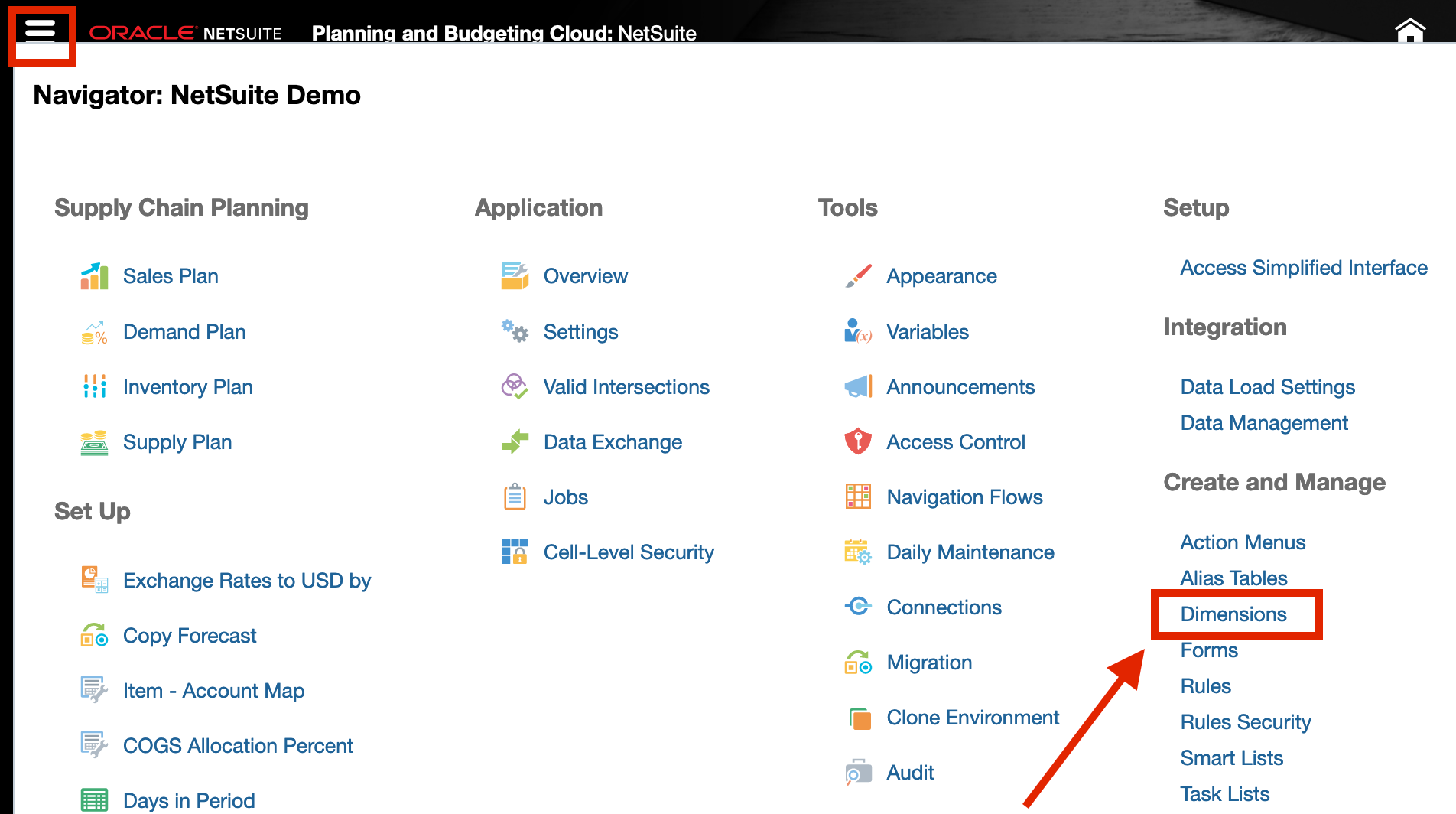
3. Select Period from the Dimension drop-down, then click Dynamic Time Series icon.
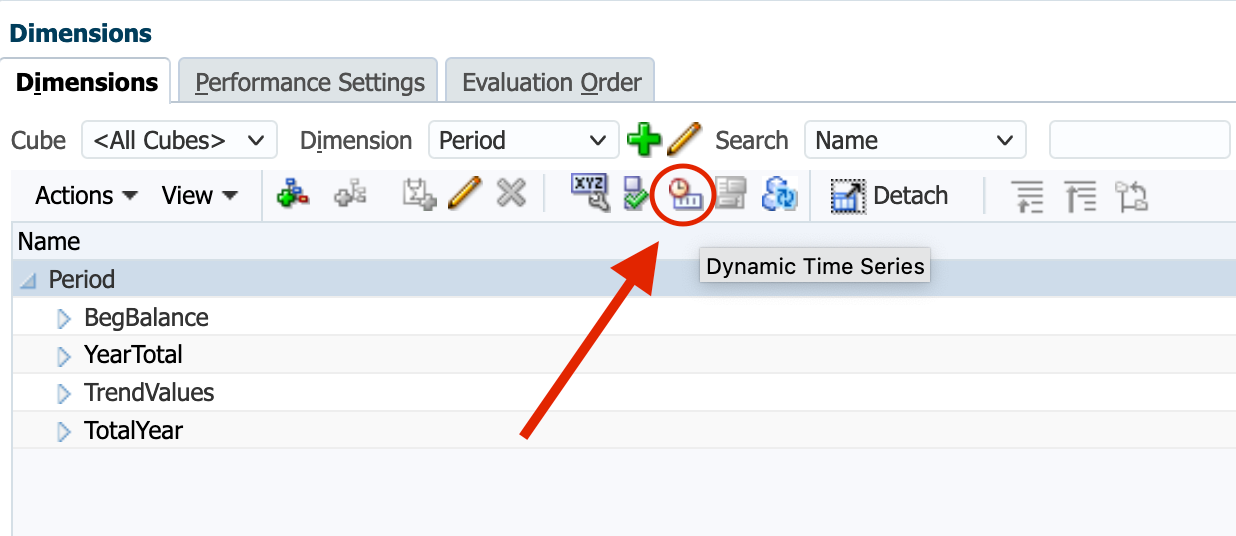
4. Enable DTS member(s) that you want to use. Then select a generation for each DTS member.
In this example, we enable the Q-T-D member and assign generation number 2 to it, in order to calculate monthly values up to the current month in the quarter.

Note: The Generation number displayed depends on the number of generations in the time dimension. Essbase considers the Period dimension in Planning as Generation 1.
5. Optional: edit Alias Name of the DTS member(s).
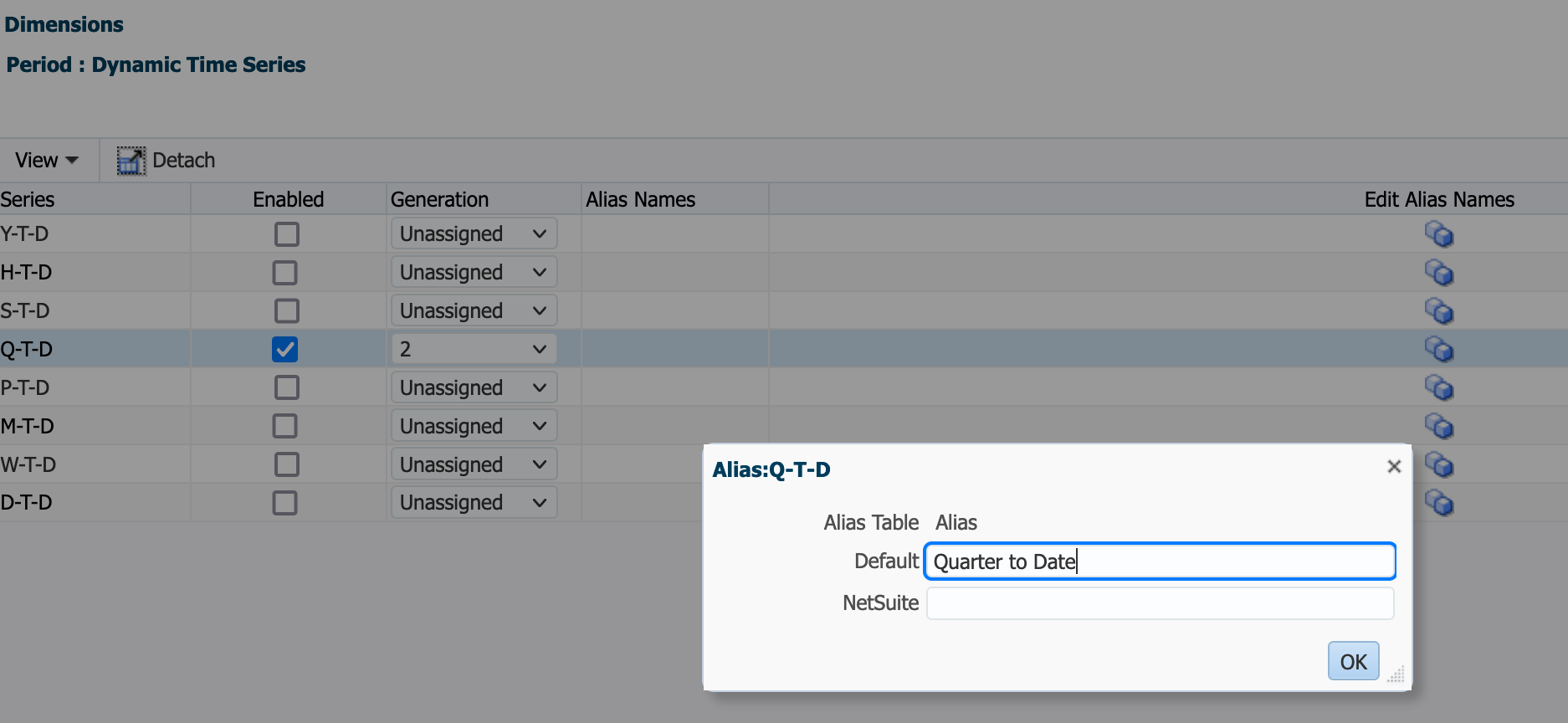
6. Click Save.
Alternate Dynamic Time Series Option
Once the Period dimension is set up, it cannot be changed. If DTS members were not created initially during the application creation, they can still be set up later using member formulas.
1. Create an alternate Period hierarchy that contains DTS members. In this example, we build an alternate QTD (quarter-to-date) hierarchy.
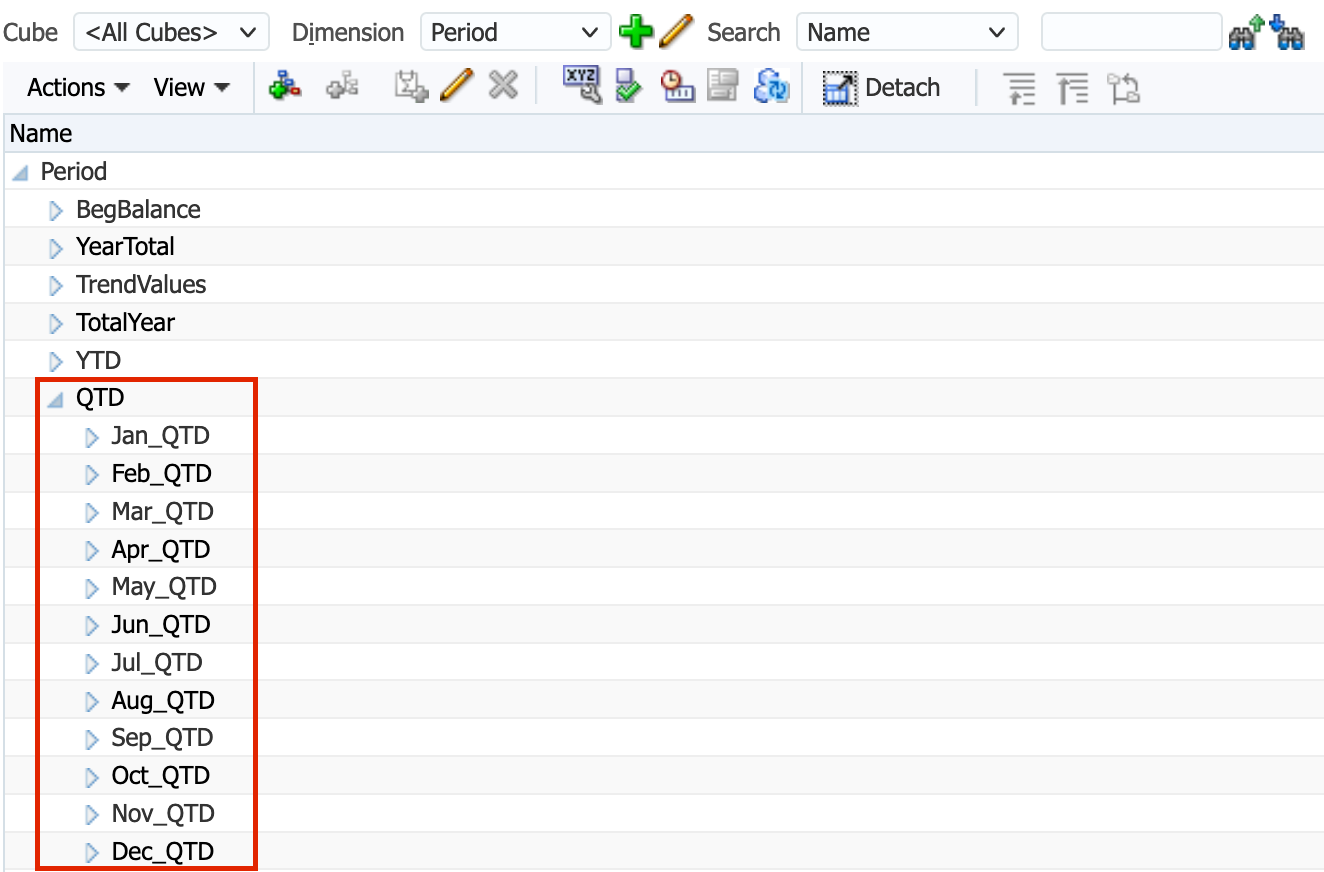
2. Add member formula to each member in the alternate QTD hierarchy. In this example, member Mar_QTD takes March value when the account has "Ending" as selected UDA (user-defined attribute) and takes accumulative values of January, February, and March otherwise.
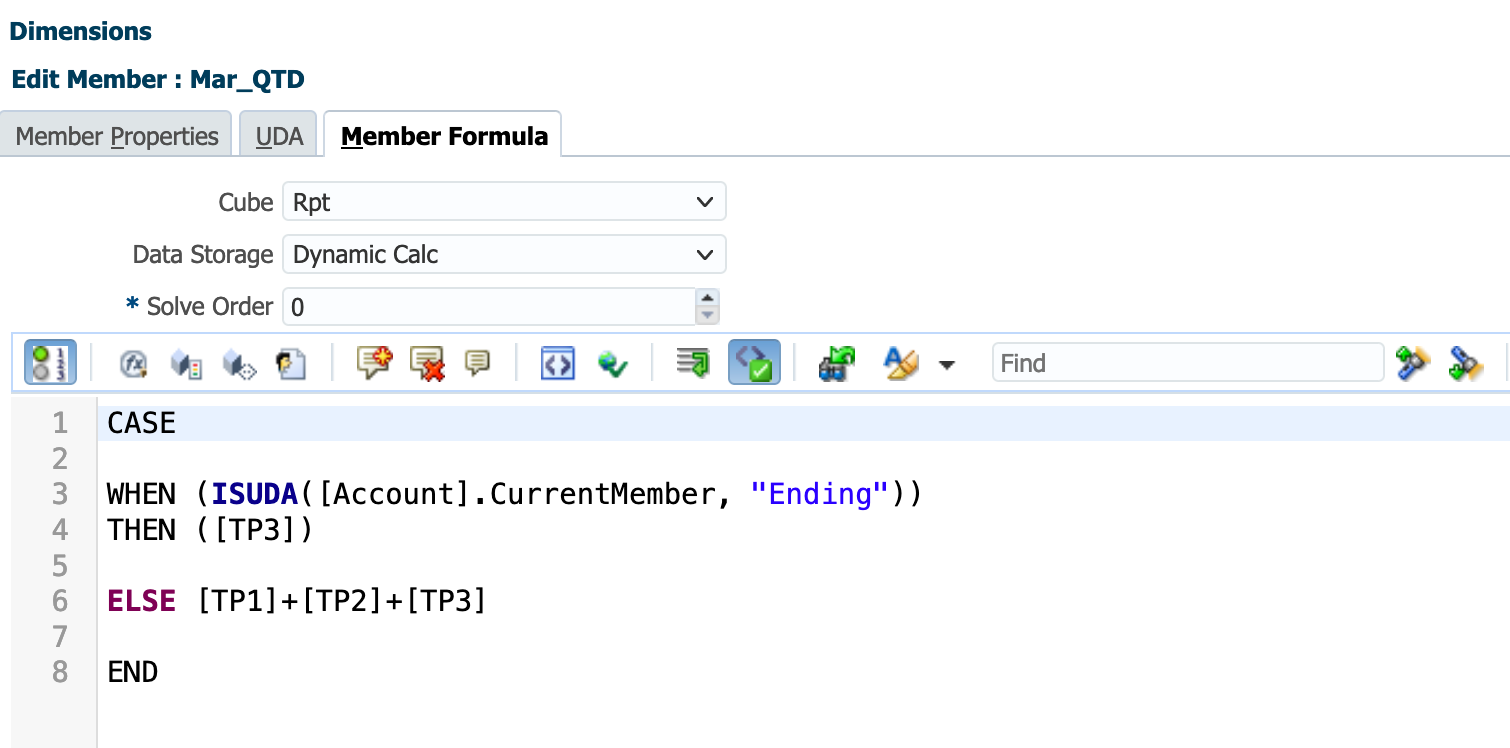
Want to Learn More?
If you would like a free consultation please contact Gerard at Redhill Business Analytics via email or the contact form below.