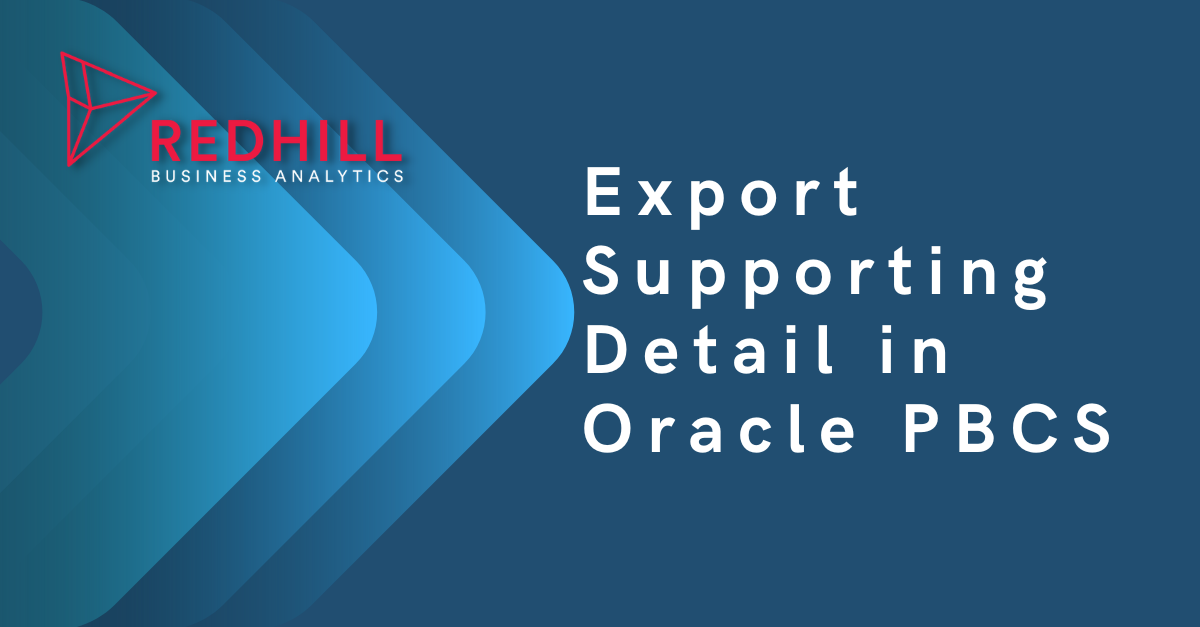Supporting Detail is a built-in feature in PBCS that helps financial planners understand the assumptions and meaning behind the data. In this post, we'll show you how to export supporting detail from PBCS. If you don't know what Supporting Detail is or what it does, check out our article on How to Use Supporting Detail in PBCS.
1. From the homepage, click the hamburger icon at the top left corner. Then click Migration.
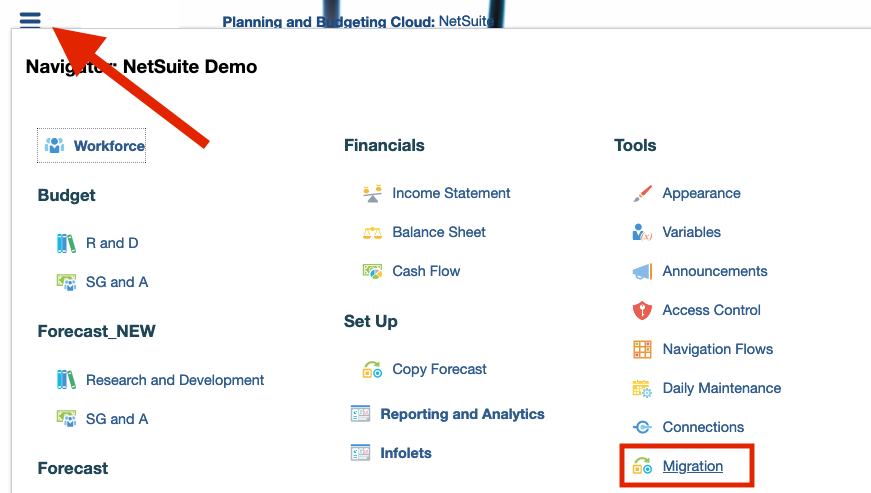
2. Click Core.
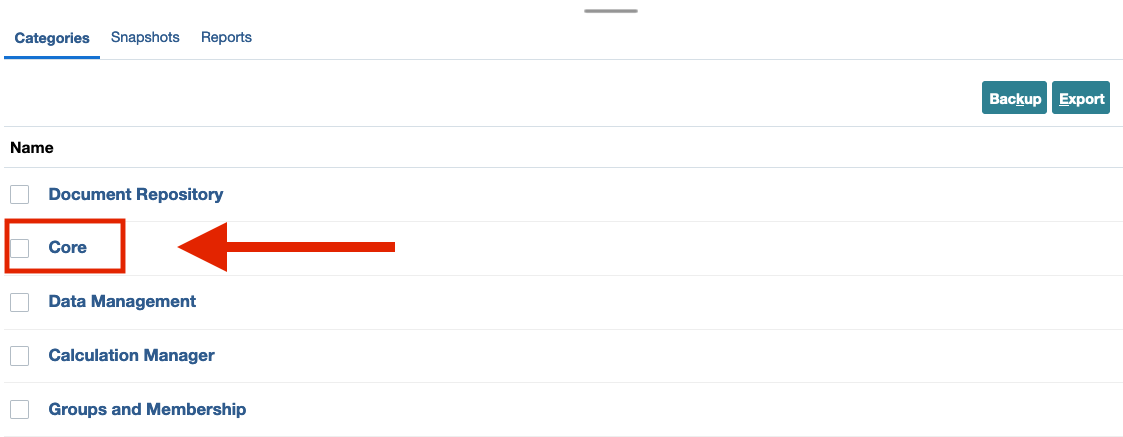
3. Expand down on Relational Data, then check Supporting Detail. Click Export.
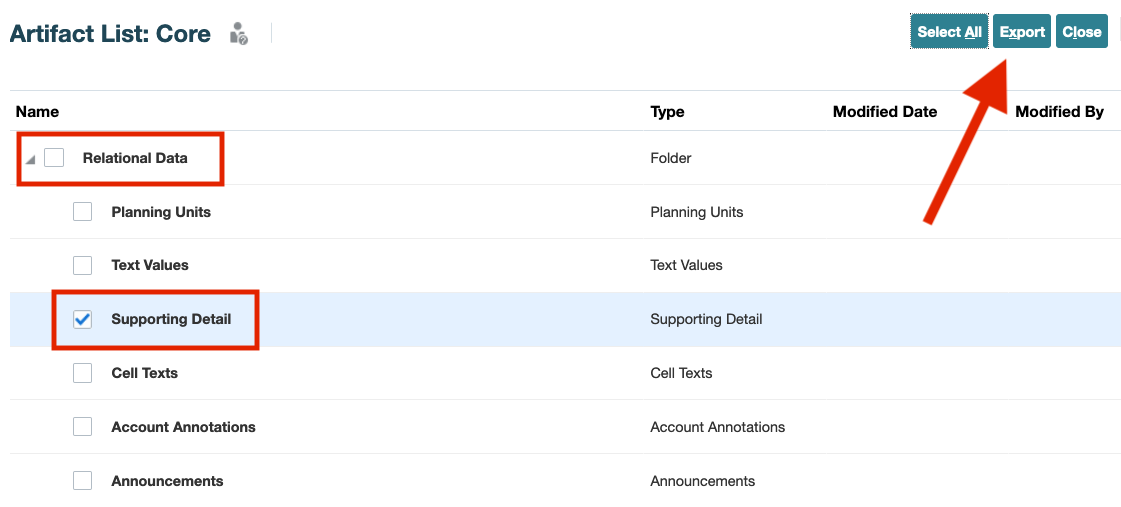
4. In the Export window, name your export file and click OK.
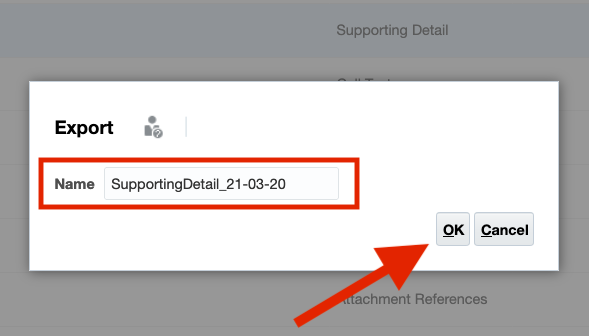
6. Check if your export job is completed, as seen by a green check mark in the Migration Status Report window.

7. From the Migration page, select Snapshots. Click the ellipsis next to your job under Actions, then select Download. Save file to your local computer.
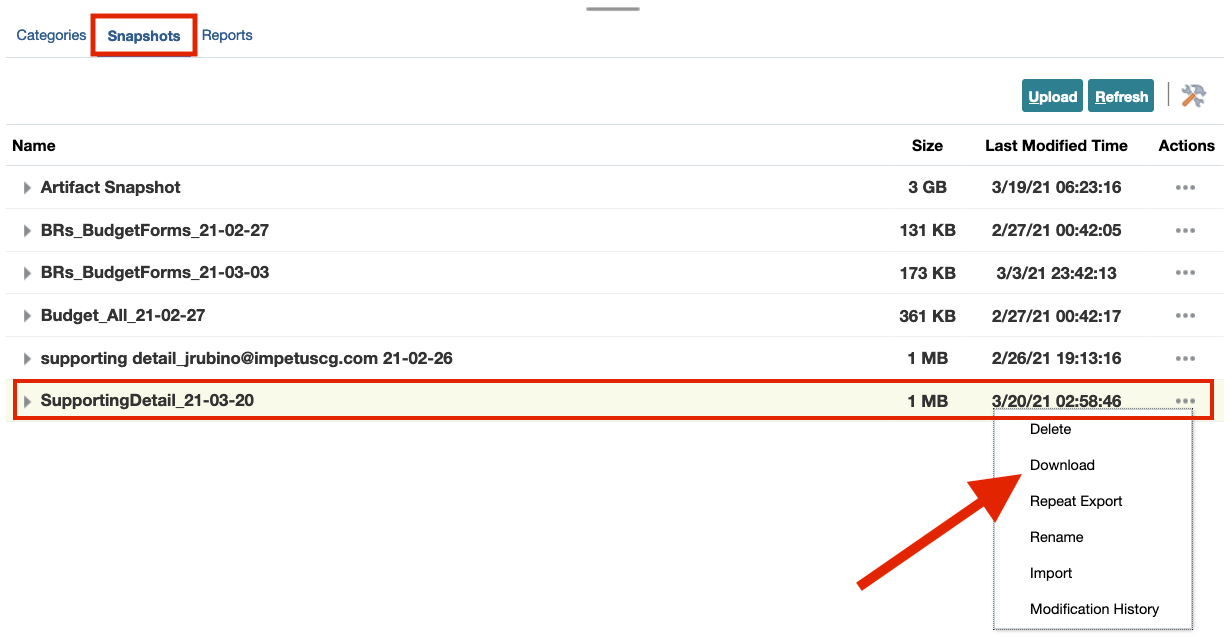
8. Open Excel, select File and then Open. Navigate to Supporting Detail file's location in you local computer, select XML Files as the file type, then click Open. Excel will then open the file in a readable format for you.
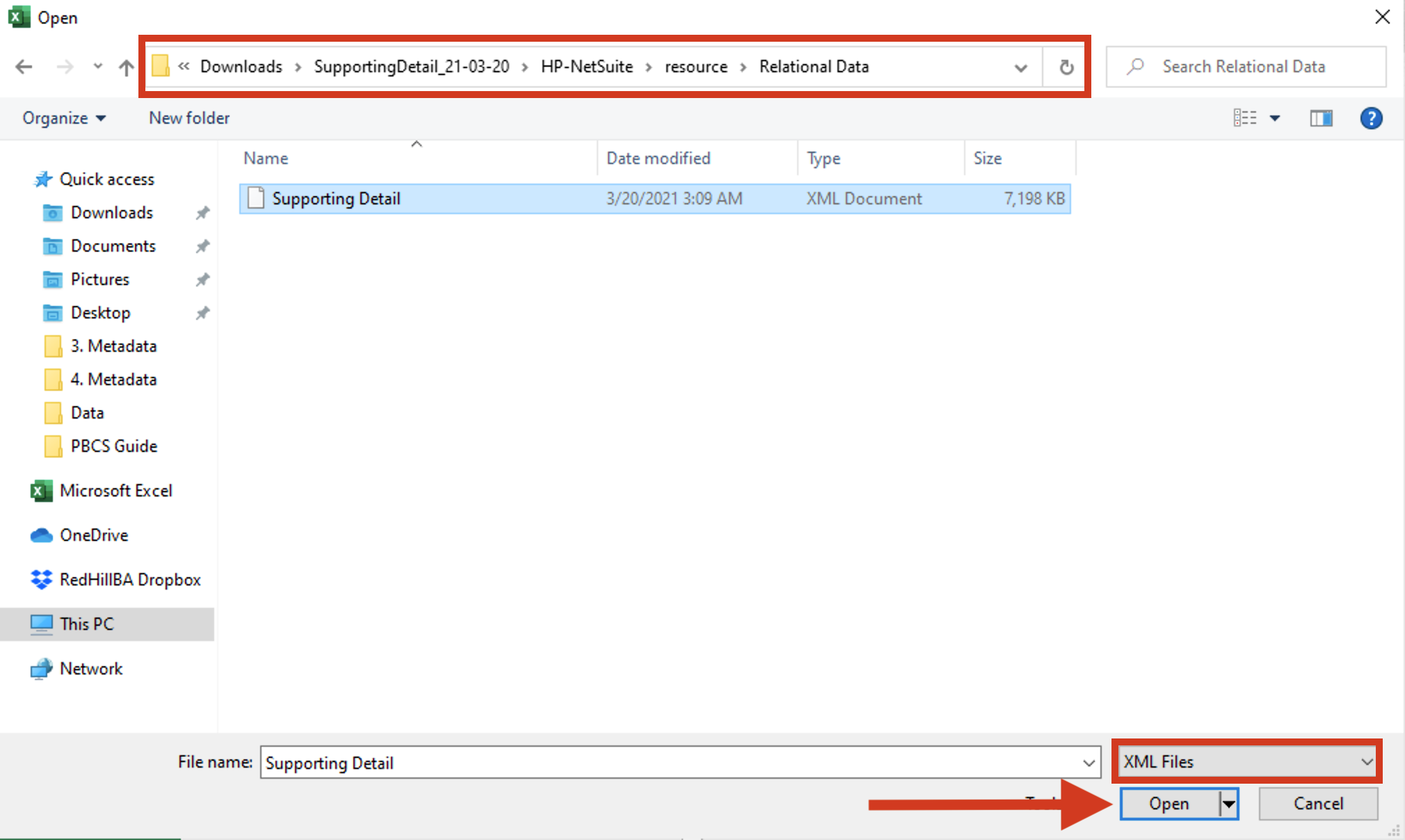
Want to Learn More?
If you would like a free consultation please contact Gerard at Redhill Business Analytics via email or the contact form below.